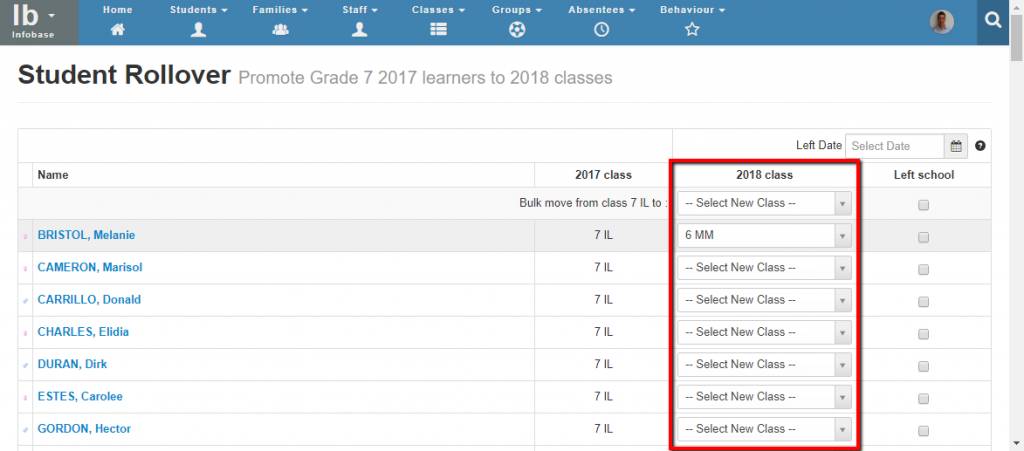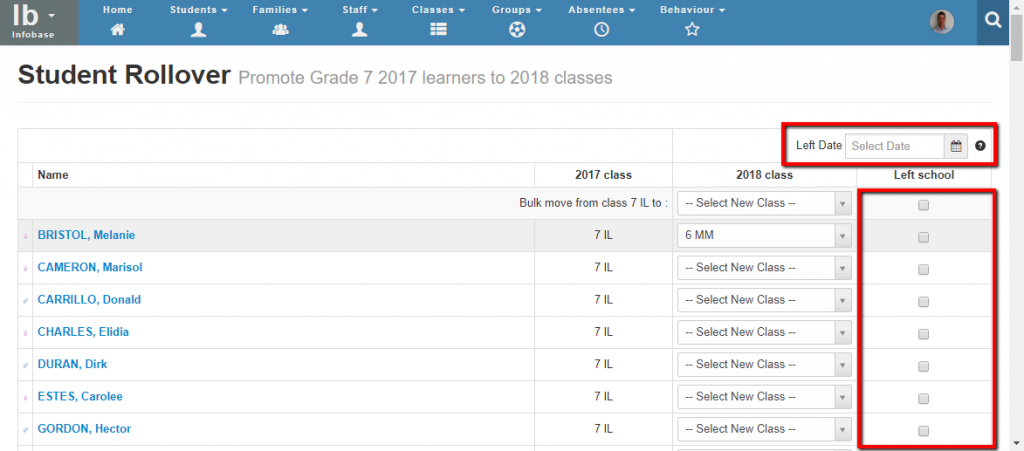Classes – How to put students in new classes for the next year
Students are placed into their new classes for the new year in two ways:
- Existing students are placed into their new classes using the year end rollover feature in the Infobase.
- New students are placed into their new classes from the future students list in the Infobase (Infobase > Students > Lists and then select Future Students).
Create New Classes
Before placing students into classes you must create the new classes for the year. Creation of new Infobase classes is described in this help article.
Year End Rollover (Existing Students)
Once you have created the new classes you need for the year you can roll over existing students into their new classes via Infobase > Classes > Year end rollover. You will first need to select the grade to rollover students from and then you will be able to place students into their new classes:
- You can roll over a whole class into a new class using the bulk move option at the top of each class displayed.
- You can roll over individual students by selecting their new class (including holding them back if required).
- The roll over should only be performed at the end of the academic year after the completion of all administrative activities.
Leaving Students
When students leave your school you can also bulk mark them as having left the school using the leaving date and left school checkboxes on the rollover page:
Assessment Groups
Note that assessment groups (subject groups) are set up independently of classes in Staffroom. For more information on how to set up Assessment Groups please see this article.