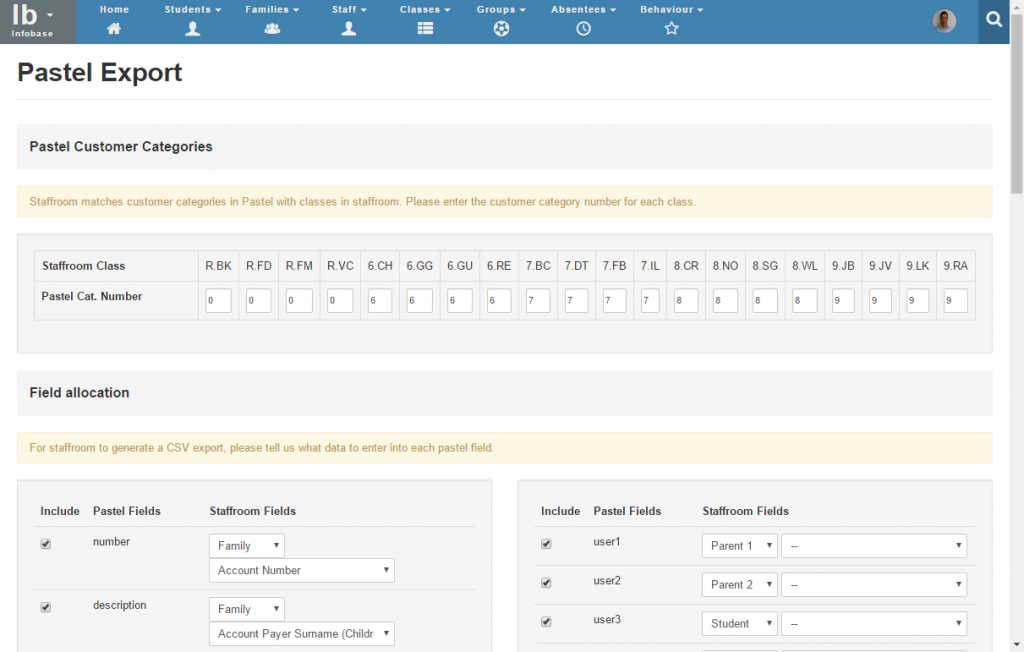Reports & Lists – How to Sync Customer Data to Pastel (Part 1)
You can use Staffroom’s Pastel customer export designer to sync your Staffroom family data with customer data in Pastel. Using this feature removes the need to manually keep customer data up to date in these two separate systems.
The Pastel export designer allows you to create an extract file which can be imported into Pastel. You can extract this file from Staffroom as often as needed in order to pass updated customer data to Pastel.
Please note that the following limitations apply:
- Staffroom allows for exporting one pastel customer account per staffroom family
- Staffroom allows for setting the category of customer records and categories can be allocated per Staffroom class or grade.
- Families with more than one child include abbreviated details of the children in the Pastel customer description field.
Using the Pastel Customer Export Designer
To access the Pastel customer export designer, navigate to Infobase > Families > Print and Export and then select Pastel Customer Export Designer. This will open a page which allows you to configure:
- Pastel customer categories – these allow you to group customers in Pastel by class or grade so that you can more easily create fees for them etc.
- Field allocations – these allow you to choose what Staffroom fields will be used to populate Pastel fields.
Use the Export button at the bottom of this page to create and download the extract file from Staffroom.
Field Allocations
- Use the checkbox next to each field to indicate whether that field should be included in the file extracted from Staffroom.
- Use the selector fields to choose which Staffroom data is placed in the corresponding Pastel field in the file extracted from Staffroom.
The field allocations that you choose should be carefully selected based on the needs of your school accounts department. Some things to consider:
- The Pastel number field should always be set to the Family Account Number on Staffroom.
- Note that the mapping of other fields is up to the school, but if your school has been using Pastel prior to integrating with Staffroom then you will need to take care to map fields to the same fields you already use in Pastel.
Passing Student Details for a Family
There are two options available for the description field that can help you pass details of the student to Pastel so that you can see how many children each family has and the classes they are in. The options are:
- Account Payer Surname (Children) – creates a customer description with the format: Smith (D. 6 CH / T. 8 SG / D. R FM). This example shows the smith family has three children with first initials of D, T and D who are in classes in grades 6, 8 and R respectively.
- Child’s Last Surname (Children) – creates a customer description with the same format as above, however, this can be useful if the account payer does not have the same surname as the children e.g. step parents or foster parents.