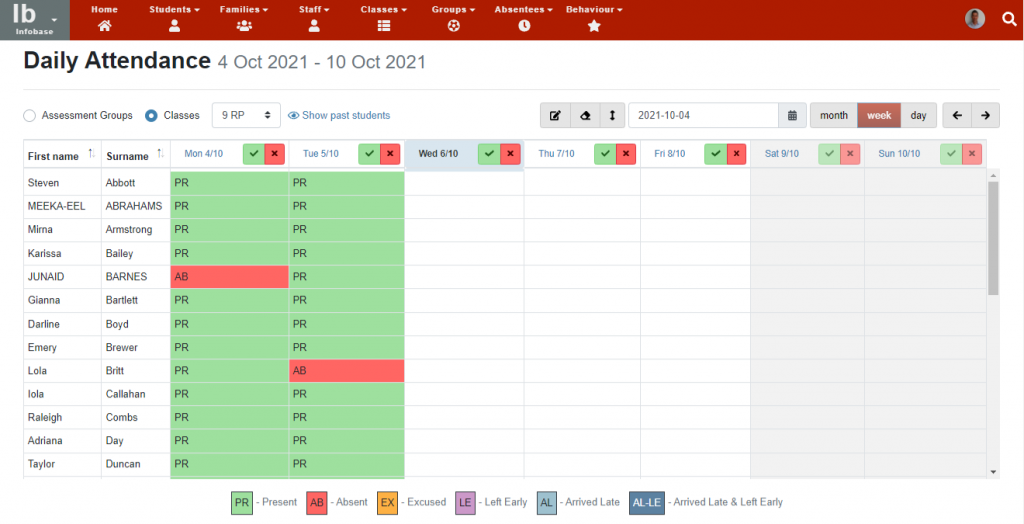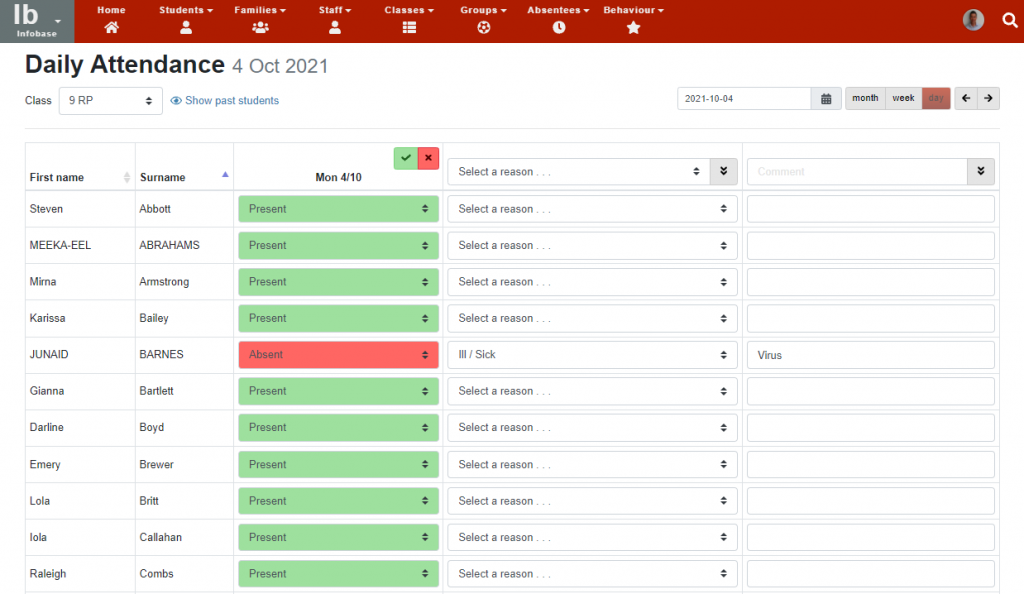Attendance – Capturing daily student attendance
Institutions often need to capture daily attendance of students for various reasons including health and safety, student performance, regulatory reporting etc. You can easily capture daily attendance in Staffroom for either classes or assessment groups from within the Infobase:
- Navigate to Infobase > Absentees > Students > Entry.
- The Daily Attendance screen will be displayed with options to select Infobase classes or assessment groups.
- Attendance can be viewed and edited in convenient month, week or day views.
Screen Navigation
The attendance table that is displayed on the screen can be changed to suit a variety of attendance situations:
- Selection of class or assessment group using the radio buttons and drop down field at the top left of the screen.
- Selection of month, week or day views using the buttons at the top right of the screen.
- Selection of a specific period start date using the date selector at the right of the screen.
- Scrolling forward and backward chronologically using the arrow buttons at the top right.
- Toggle vertical scrolling in the table using the button at the top right.
- Sort students displayed alphabetically by first name or surname using the arrow buttons in the name column headers.
Capturing Attendance
Attendance can be entered in several convenient ways using this screen:
- Quickly mark students as all present or all absent using the green tick or red cross in the attendance table column headers.
- Select multiple cells by clicking or pressing multiple individual cells or mouse clicking and dragging (desktop) in monthly or weekly views.
- Right mouse click (desktop) or long press (touch screen) selected cells to edit attendance information in monthly or weekly views.
- Unselect selected cells using the clear selection button at the top right.
- Use the bulk entry button at the top right of the screen to edit attendance information for selected cells.
Note that attendance can not be captured for non term days, holidays and weekends for classes. Attendance can also not be taken for assessment groups for days of the week that are not selected for that assessment group. These days are displayed in grey the attendance screens and attendance entry is disabled for them.
Daily Attendance View
The daily attendance view differs from the weekly and monthly views in that attendance reasons and comments are visible for all students in the selected class or assessment group:
The daily attendance view also includes most of the same functionality as the weekly and monthly views described above.
Permissions
Access to the Daily Attendance screen is provided if the user role has any of the following permissions granted:
- Infobase: Edit own class student absentees
- Infobase: Edit own grade student absentees
- Infobase: Edit own phase student absentees
- Infobase: Edit all student absentees
- Assessment: Access all groups OR access to any assessment group(s)
Only classes and attendance groups that you have access to via permissions settings will be available for viewing and attendance capture.
Note that only classes and assessment groups that you have access to via permissions settings will be available for selection on the daily attendance page.
Note that only assessment groups that are marked for attendance taking for days within the period you are viewing / editing will be available for selection. Assessment groups attendance days are set in the Assess > Settings > Assessment Groups page.