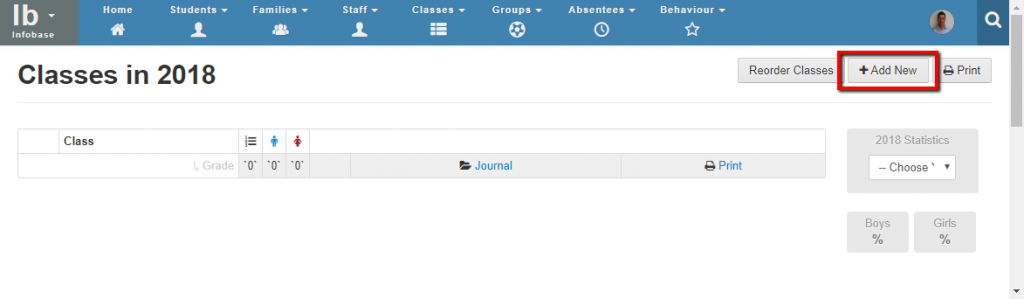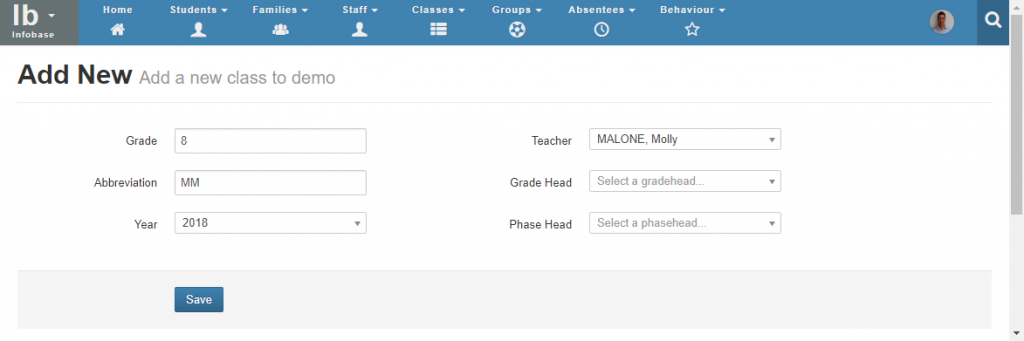Classes – How to add a new class to staffroom
Staffroom allows you to set up two kinds of classes:
- Infobase Classes – these are for register classes or homerooms.
- Assessment Groups – these are for subject teaching classes and they are independent of Infobase Classes.
NB: This section describes how you create and view Infobase Classes. For information about Assessment Groups please see this article.
Creating New Infobase Classes
You can set up register or homeroom classes in the Staffroom Infobase by navigating to the Infobase > Classes > View page and then selecting the Add New button at the top right of the page:
You will need to complete the following details in order to create new classes:
- Grade
- Class Abbreviation – this is usually a letter or numeric code such as the teacher initials or class number (don’t include the grade in this field)
- Year – the academic year for this class
- Teacher – teacher who will take this class (note that the staff record must indicate that they are an educator at the school).
- Grade and Phase Head – these are optional
Please note the following:
- If there are no options in the grade or phase head drop down it means that no staff members have been assigned as grade or phase heads yet within Staffroom.
- You can use this same page to edit existing class details e.g. change teachers
- You can switch viewing of classes for different academic years using the year selector at the top right of the class view page
- To add students to each class you use:
- Existing Students: The Infobase > Classes > Year end rollover option
- New Students: The Infobase > Students > Lists – Future Students list
Copy Class Setup from Previous Year
If you are preparing for rollover to a new year you can duplicate your current year classes to the next year to save time when setting up for the new academic year.
Navigate to Infobase > Classes > View and then select the next academic year from the drop down. The Duplicate classes button will copy all classes from the previous year:
Please note the following:
- You can only do this when no classes have been added to the next academic year.
- Each grades classes and their assigned teachers are copied to the next academic year, but no students are added to the classes (this should be done via the rollover feature).