Attendance – How to Import Attendance Data from CEMIS
The Staffroom attendance import feature allows you to import daily student attendance captured in the WCED’s CEMIS system into Staffroom.
NB: data imported into Staffroom using this feature will overwrite any data that was captured onto Staffroom directly.
Capture Absentees in CEMIS
Attendance data should be captured in CEMIS by following the steps described in the WCED circular below. Once captured you can export attendance data to Excel for subsequent import into Staffroom.
Upload the Excel File to Staffroom
- Navigate to Infobase > Absentees > Import Attendance.
- Drag and drop the file from your computer to upload into Staffroom (alternatively click on the icon to browse for the file).
- Confirm the upload fields are correct (These fields will by default reflect previous import selections).
- Header row number – must correspond to the header row in the spreadsheet (4 is the default).
- The student identifier field – set to “Student No” for Cemis.
- Attendance Register – select the register type “By Classes” or “By Assessment Groups”, depending on how absentees are normally captured in Staffroom for your school. NB for the Assessment group attendance register type, please check the day of the week is selected in the Assess home screen for the relevant assessment group to ensure the absenteeism will be imported.
- Reason for Absenteeism – the selected reason will reflect in all student records that are not listed in the data import.
- Absenteeism Comments – Captured comments will reflect on all imported student records that are not listed in the data import. If this field is left blank the records will be updated without a comment.
- Tick “Cemis import?” and select submit.
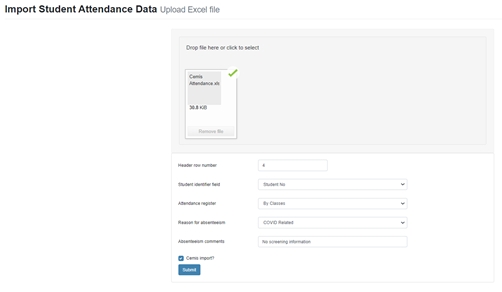
Align the Staffroom Fields to the Spreadsheet Columns
Review and select the import file rows to match the Staffroom Fields (Default selections are for Cemis)
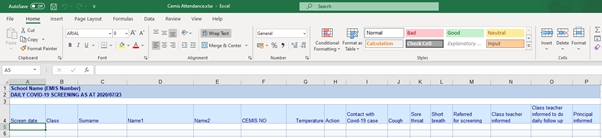
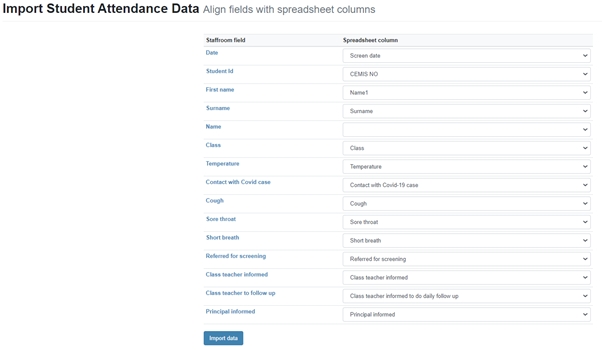
Click on “Import Data” to complete the import.
Following the completion of the import students in Staffroom that are listed in the import file will reflect as present for the day and those that are not listed will be marked as absent with the selected reason and absenteeism comment.

