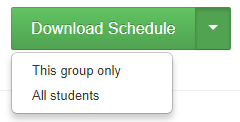23rd of March 2018 – WCED Term Performance Reporting
The WCED has mandated new term performance reporting requirements commencing at the end of term 1 2018. Each school must submit a term performance file which should be loaded into CEMIS. The new file can be produced from the WCED recording sheets once all marks have been entered for each term.
Please see the attached WCED Circular 0014-2018 for more details.
The WCED have indicated that third party systems like Staffroom will be allowed to export data in the same format (see point 7.3). The Staffroom team are in the process of creating an export in the required format, however, schools should be aware that:
- We have had initial discussions with WCED and they have indicated verbally that they aren’t ready to accept files generated from third party systems like Staffroom yet. This statement is contradicted by point 7.3 of the linked circular and we are seeking clarification about this urgently.
- The WCED have not yet provided any specification or guidance to us describing the file that needs to be uploaded. We can build the export based on what we see in the file, but we may not get it 100% right without proper guidance from WCED.
- The changes required are not simple and we have only received them in the last couple of weeks. We’ve already released some of them on our test environment, but we are concerned about rushing them out without proper testing. We are not yet sure if we will be able to meet the deadline for the first submission in term 1 2018.
- Schools that use Staffroom are able to vary their assessment so that it is different from the WCED CAPS recording sheets. This may mean that term performance files produced from Staffroom may contain contents that vary from WCED CAPS assessment. This may or may not be a problem depending on the requirements and expectations of the WCED.
We will provide updates to this information as soon as we have them. We urge schools to let us know what they are being told by their department contacts so that we can assist as soon as possible.
Workarounds
We are actively seeking a satisfactory resolution, schools may need to use the WCED recording sheets in parallel with Staffroom. We acknowledge that double capture like this is far from ideal, however, there may not be another option in the short term.
The following features may assist you in transferring data from Staffroom to the WCED recording sheets:
- Use Staffroom health checks to validate your assessment data integrity
- Copy and Paste from Staffroom Markbooks into WCED recording sheets
- Download Schedule button to export all Staffroom marks into Excel
Health Checks
We recommend the use of Staffroom health checks before term reporting and departmental reporting each term. These health checks help you ensure that your assessment setup is correct and complete.
You can find out more information about the assessment health checks here.
Copy and Paste
It is possible to copy and paste marks from Staffroom markbooks into Excel sheets such as the WCED recording sheets. Copy and paste actions are carried out using shortcut key combinations as follows:
Windows:
- Copy = CTRL C
- Paste = CTRL V
Mac:
- Copy = CMD C
- Paste = CMD V
Note that these are standard copy and paste shortcut keys for Windows and Mac machines and other devices may use different key combinations or context menu options.
Download Schedule
It is possible to download all marks from your Staffroom markbooks into an Excel sheet using the large green “Download Schedule” button beneath every markbook. Note that if you use the down arrow beside this button you will also see there is an option to download all students that are taking that course:
You can also use the same copy and paste shortcut key combinations to copy from the downloaded sheet into the WCED recording sheets. This can sometimes be quicker than copying directly from Staffroom markbooks using the same key combinations.
Need more help?
If you need more help or explanation please contact our support team and they will be happy to assist.