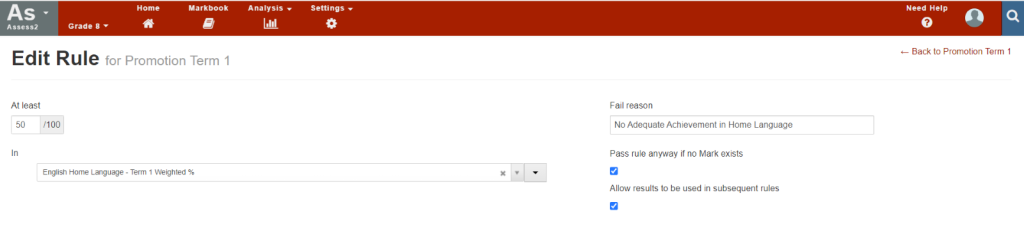Reporting – Understanding the Audit Trail Table
The Audit Trail is presented in a user-friendly table format with the following column titles:
- Result Title – Displays the title of the audited result (e.g., Activity, Result set, Comments).
- Action – Indicates the action taken on the result (Updated, Deleted, Unlinked, etc.).
- Field Name – Specifies the audited field or data field being monitored.
- Value Before – Shows the result before an action was taken.
- Value After – Displays the result after an action is taken.
- Updated At – Indicates the date and time the action was taken.
- Updated By – Shows the user’s name and surname who made the update.

Understanding Field names, Value Before, Value After terminology and how to interpret the information presented in the table format.
Updating Task title, Description, and Result total. The update will be displayed as shown in the image below:

- Field Name: Title – Result title updated.
- Value Before – Shows you the title before it was updated. E.g. Term 1 FAT 3 Writing – Essay
- Value After – Shows you the updated title. E.g. Term 1 FAT 3 Writing.
- Field Name: Description – Description updated.
- Value Before – Shows you the description before it was updated. E.g. Term 1 FAT 3 Writing – Essay
- Value After – Shows you the description after it was updated. E.g. Term 1 FAT 3 Writing
- Field Name: Highest Attainable Mark – Result total updated.
- Value Before – Indicates Activity total before it was updated. E.g. 30
- Value After – Indicates Activity result total after it was updated. E.g. 10
Locked and Unlocked Results. The update will be displayed as shown in the image below

- Field Name: Term 1 FAT 3 Writing was unlocked.
- Field Name: Locked – Term 1 FAT 3 Writing activity was Locked.
Adding a new result and cloning a result. The update will be displayed as shown in the image below

- Field Name: Cloned Result – Reading 2 is a cloned activity.
- Field Name: Add new result – Added a new result (Activity) called Reading in the markbook.
Hide and Show results in the markbook. The update will be displayed as shown in the image below
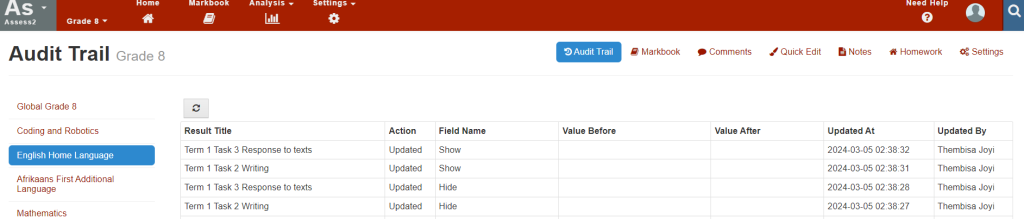
- Field Name: Show – Clicked on the option to show Term 1 Task 2 Writing in the markbook.
- Field Name: Hide – Clicked on the option to hide Term 1 Task 2 in the markbook.
Hide and Show result on the markbook schedule. The update will be displayed as shown in the image below:

- Field Name: Show – Clicked on the option to show Term 1 Task 2 Writing on the markbook schedule.
- Field Name: Hide – Clicked on the option to hide Term 1 Task 2 Writing on the markbook schedule.
Archived and Unarchived result in the markbook. The update will be displayed as shown in the image below

- Field Name: Unarchived – An option to unarchive Term 1 Task 2 Writing (Activity) was selected.
- Field Name: Archived – An option to archive Term 1 Task 2 Writing (Activity) was selected.
Attached, unlinked, and Deleted results. The update will be displayed as shown in the image below:

- Field Name: Deleted Result – Term 1 Weighted % result was deleted from the markbook settings page.
- Field Name: Unlink Child Result – Term 2 FAT 3 Oral was removed from Term 1 weighted % result set.
- Field Name: Attach child Result – Term 2 FAT 3 Oral was added to Term 1 weighted % result set.
Removed and Added tags, Update will be displayed as shown in the image below

- Field Name: Add Result Tag – Term 1 Final Mark Tag, (Tag indicated in brackets in the image above image) was added to Term 1 Weighted % result set.
- Field Name: Remove Result Tag – Term 2 Final Mark Tag (Tag indicated in brackets in the image above image was remove from Term 1 Weighted % result set.
Changing a Result Set to an Activity. Update will be displayed as shown in the image below:

- Field Name: Result Type – Term 1 Weighted % was changed to an Activity.
- Value Before – Indicates that Term 1 weighted % was a Result set before it was updated.
- Value After – Indicates that Term 1 weighted % was updated to an Activity.
Changing a Mark type for a result set. Update will be displayed as shown in the image below:

- Field Name: Mark Type – Term 1 Weighted % calculation setting was updated.
- Value Before – Indicates that Term 1 weighted % mark type was set to Numeric value before it was updated.
- Value After – Indicates that Term 1 weighted % mark type is set to use a scale mark type after the update.
Changing a Calculation type for a result set. Update will be displayed as shown in the image below:

- Field Name: Calculation Type – Term 1 Weighted % calculation type was updated.
- Value Before – Indicates that Term 1 weighted % calculation type was set to Average before it was updated.
- Value After – Indicates that Term 1 weighted % calculation type is set to Weighted Mean.
Comment type and only use highest setting

- Field Name: Comment Type – Changes to comment settings.
- Value Before – Indicates that Teacher’s comment 4 comment type was not set, it was using a default setting before it was updated.
- Value After – Indicates that Teacher’s comment 4 is set to use Template (Set of custom comment options).
- Field Name: Only use Highest – Option used in the aggregate results.
- Value Before – Indicates that the setting was blank, it was using a default setting before it was updated.
- Value After – Setting was updated to use only highest 7 subject totals to calculate an aggregate mark for students that have more than 7 subjects.
Promotion Rules: Removing and unlinking and linking a result to an existing promotion result.

- Field Name: Rule – Indicates that there was an update on Promotion term 1 result – Directed at Min 30 in any 2 subjects rule within Promotion term 1 rules.
- Value Before – Result: Shows that the subject showing in the Value after column was not part of the rule before it was updated.
- Value After – Result: Indicates that Mathematics was added to the rule.
- Field Name: Rule – Indicates that there was an update on Promotion term 1 – Directed at Min 40 in any 2 subjects rule within Promotion term 1 rules.
- Value Before – Result: Shows the setting before the rule was updated, Creative Arts was linked to at Min 40 in any 2 subjects rule within Promotion term 1 rules.
- Value After – Result: Shows that Creative Arts was unlinked on Min 40 in any 2 subjects rule within Promotion term 1 rules.
- Field Name: Removed Single Rule – Indicates that Promotion term 1 – Min 40 in Term 1 Weighted % rule within Promotion term 1 rules was deleted.
Promotion Rules: Adding Single Result Rule and Combination Result Rule to an existing Promotion result.

- Field Name: Added combination rule – Indicates that a new combination titled Promotion Term 1 (Min 50 in any 2: subjects.) was added to Promotion term 1.
- Value Before Added Single Rule – Indicates that a news single rule titled Promotion Term 1 (Min 20 in any in a specific subject was added using term 1 weighted % result was added to Promotion term 1.
Promotion Rules: Allow results to be used in subsequent rules Pass Rule anyway

- Field Name: Recycle Results – Indicates that the setting to Allow results to be used in subsequent rules was not enabled on Promotion term 1 result – Directed at Min 50 in Term 1 weighted% within Promotion term 1 rules.
- Value Before Recycle Results – Indicates that the setting to Allow results to be used in subsequent rules was enabled on Promotion term 1 result – Directed at Min 50 in Term 1 weighted% within Promotion term 1 rules.
- Field Name: Still Pass – Indicates that the setting to Pass rule anyway if no Mark exists was not enabled on Promotion term 1 result – Directed at Min 50 in Term 1 weighted% within Promotion term 1 rules.
- Value Before: Still Pass – Indicates that the setting to Pass rule anyway if no Mark exists was enabled on Promotion term 1 result – Directed at Min 50 in Term 1 weighted% within Promotion term 1 rules.