Reporting – Mark Audit
Viewing Mark Audits in the Markbook
Accessing mark audits in the Markbook is crucial for checking student marks, updates, and the people responsible for any changes made. Here’s an easy step-by-step guide to help you access this information effortlessly.
Steps to View Mark Audits:
- Access the Markbook:
- Log in and find the Markbook section.
- Choose your grade and click on Markbook.
- Select the Subject:
- Inside the Markbook, click on the subject you want to review mark audits for.
- Navigate to a Specific Activity:
- Look for the task title related to the assessment you’re interested in.
- Click on this task title to see detailed assessment information.
- Access Mark Audit:
- Within the task title, select the option “Click to Show Mark Audit.”
- Review Mark Audit Details:
- Clicking on this option will open a popup window with:
- Class list: Shows the students in the selected class or subject.
- Student marks: Displays individual marks for the assessment.
- Update history: Indicates when marks were changed and by whom.
- Clicking on this option will open a popup window with:
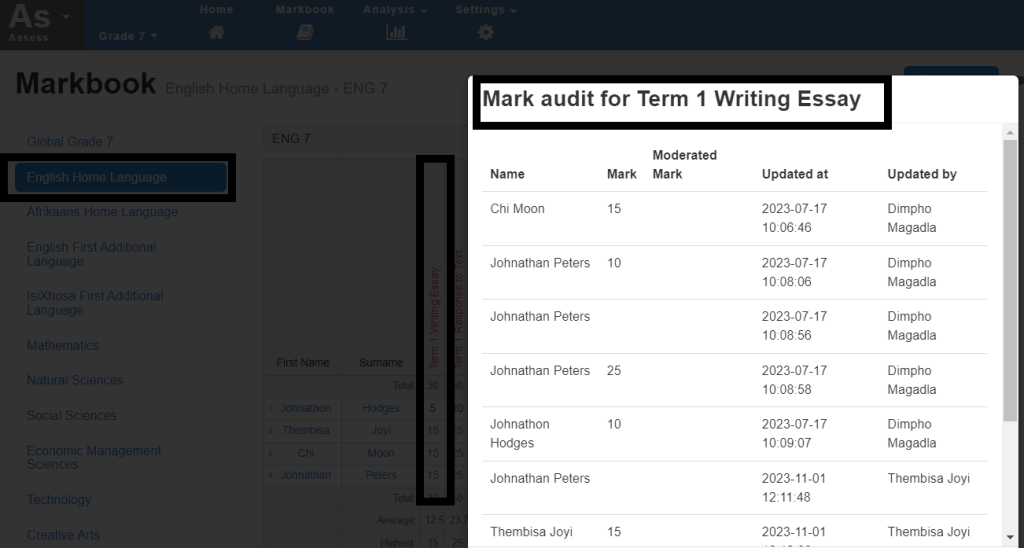
Take your time to look through the class list, student marks, and update history to understand any alterations made to the assessment.

