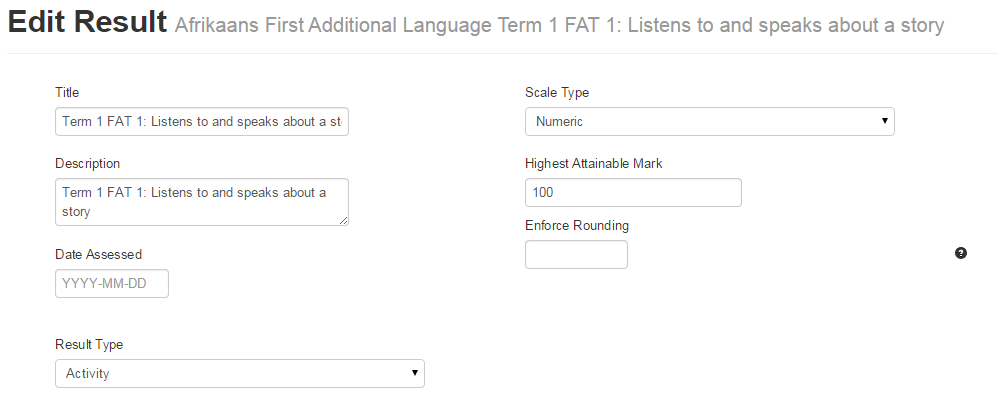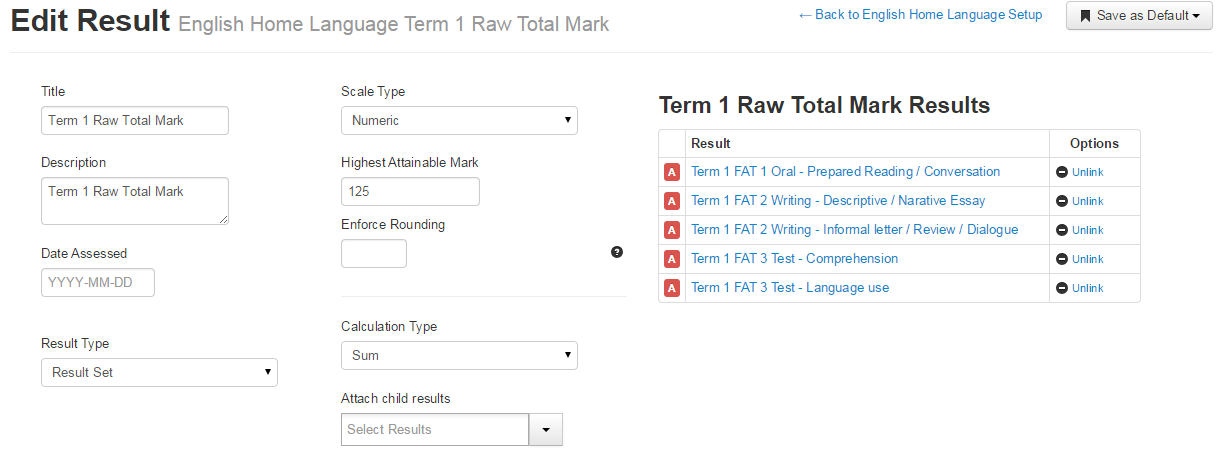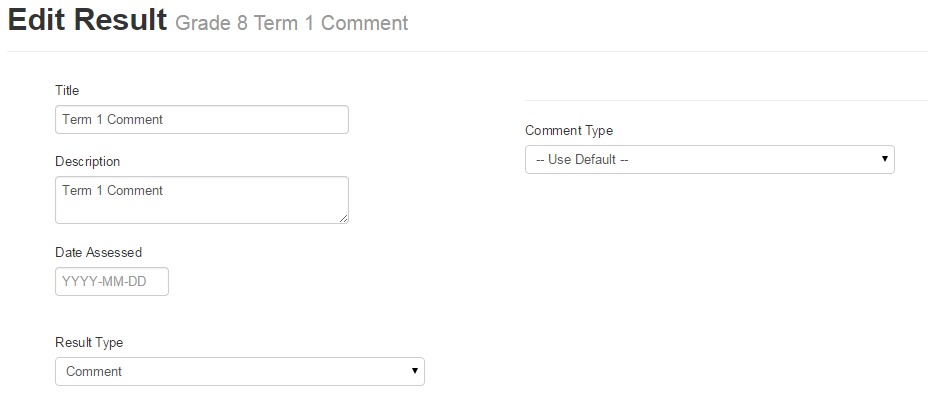Setup – Creating Markbook Columns (Results)
Results are what you use to add the columns to your course markbooks. There are four different kinds of results you can add to an Assess2 markbook and this page explains a bit about each kind.
Adding Results to a Markbook
To add results to a markbook you should navigate to the markbook settings page of the course markbook using either the markbook setup button on the course setup page or using the markbook settings button at the top right of a course markbook:
From the markbook setup page you can use the “Add New Result” panel to add a new result. You can set most of the options from this panel including the title, description, and the result type. You may find it easier to just set the title, description and result type, add the result, and then edit the result you have just added using the green edit paint brush button.
Four Types of Results
The four different types of results or columns that can be added to an Assess2 markbook are:
- Activities
- Result Sets
- Comments
- Rule Based Results
An activity is a result you use to represent something that is marked numerically or using a scale e.g. a test out of 50 or a letter like mark A, B or C. If an activity is marked numerically then you can set the maximum marks that are possible. Activities can also be marked using pre-defined custom scales e.g. SA Schools codes 1 to 7 or a letter based scale A to F.
Below is the settings of an example activity from a CAPS markbook. This example result is a language activity that is marked numerically out of 100.
The settings fields for activities are:
- The title field is the column name that will be displayed in the course markbook.
- The description field allows you to include additional text about the result (it is optional).
- The date assessed field allows you to indicate the date of assessment (it is optional).
- The scale type allows you to use a custom scale or numerical mark.
- The highest attainable mark field allows you to set the maximum marks for the activity.
- The enforce rounding field allows you to specify the number of decimal places for rounding (blank means no rounding).
A Result Set is a result that is calculated or derived from other results or columns in your markbook. Result sets can use other marks captured in other activities and other result sets in their calculations. Using result sets you can combine multiple marks and use a variety of calculation types e.g. sums, averages, weightings and others to create calculated totals.
Below is an example of a result set that takes the marks of five other activities and sums them to create a raw total.
The settings fields for result sets are:
- The title field is the column name that will be displayed in the course markbook.
- The description field allows you to include additional text about the result (it is optional).
- The date assessed field allows you to indicate the date of assessment (it is optional).
- The scale type allows you to use a custom scale or numerical mark.
- The highest attainable mark field allows you to set the maximum marks for the activity.
- The enforce rounding field allows you to specify the number of decimal places for rounding (blank means no rounding).
- The calculation type field allows you to choose the calculation to be applied to the child results.
- The attach child results drop down allows you to select other results to be included in the calculation.
It is important to note that a result set will potentially perform two steps of calculations:
Step 1: The calculation specified in the calculation type field. Step 2: Conversion of the result from step 1 into a mark out of the total specified in the highest attainable mark field. NB: This happens automatically when the highest attainable mark differs from the maximum total that is achievable in step 1.
![]()
A Comment result is one that consists of some text e.g. end of term comments or principals comments. Comment results can be either simple text or based on predefined text templates. Below is an example of a Grade 8 term 1 comment result that allows free text entry:
The settings fields for comments are:
- The title field is the column name that will be displayed in the course markbook.
- The description field allows you to include additional text about the result (it is optional).
- The date assessed field allows you to indicate the date of assessment (it is optional).
- The comment type allows you to specify whether this is a free text comment field or based on a list of predefined comment templates.
NB: Comments are not directly entered into markbook columns like activity marks. Instead you need to navigate to the student’s profile (Assess2 > Home and select the student) and then use the comment fields on this screen for capturing or viewing comments.
![]()
A Rule Based Result is one that uses a logical rule to decide the mark displayed. These results can be used to generate promotion results, based on a set of promotion rules. More information about these kinds of results will be provided shortly (COMING SOON).