Setup – Importing a CAPS template into a markbook
If you would like to import a CAPS template into an existing course, you can do so via the markbook setup page.
In the markbook, select the course that you would like edit.
Click the settings button above the markbook to go to the markbook setup page.

On the markbook setup page, select the “From Template” tab under the “Add new Result” section.
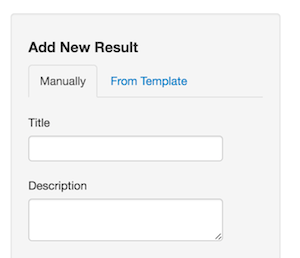
Select the “CAPS markbook template” option from the Staffroom Templates dropdown and click “Run Wizard”
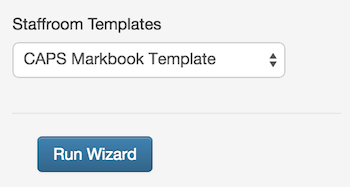
On the CAPS markbook wizard page, select which subject you would like to import a template for. ( If the course that you are importing the template to was created using the CAPS course template, then the correct subject should already be selected in the dropdown )
Click the “Create Results” button, and the template will be imported into that course.
CAPS templates can be imported while creating courses as well. See the creating courses page to see how that can be achieved.

