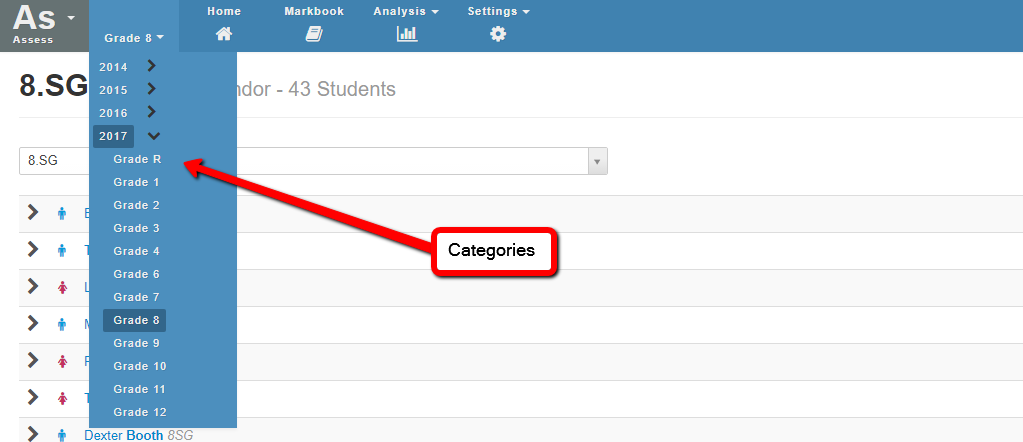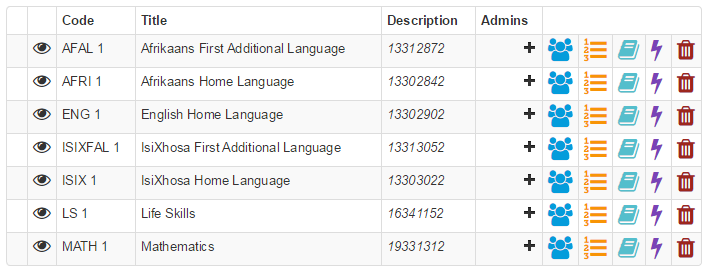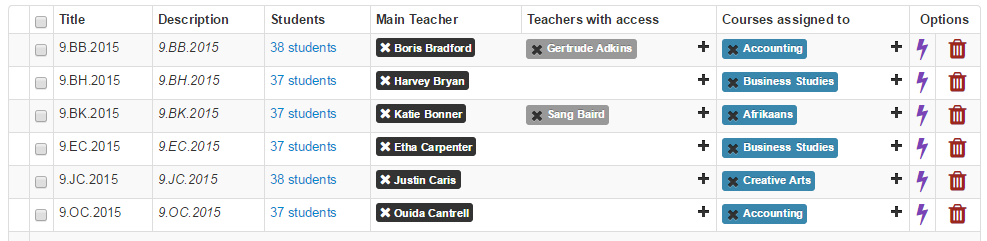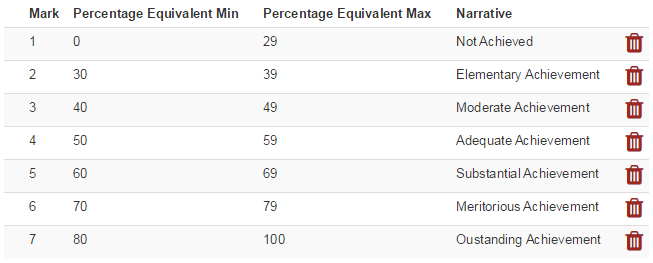Assessment Concepts
The following are the main parts of the Staffroom Assessment module. Understanding these will help school staff who want to create their own custom markbooks for their schools.
Category
A category is something you can use to organise your assessment results. You can think of a category like a kind of folder you can put your assessment results into.
You can give a category any name and you can create categories within other categories to build a hierarchy. For example a school might create a category for a year and within that categories for each grade being taught.
You can select a category you want to work in using the category menu at the top left of Assessment module screens:
Course (aka Subject)
A course is something that is taught and assessed for which you need to capture results e.g. an english language course. Courses are organised by putting them into categories and a course can only be added to one category.
A course in the assessment module can have the following:
- A title and optionally a code and description
- Enrolled students
- Assessment results
- Assessment groups
- Administrators
Below is an example of some courses that we set up for grade 1 in a South African school:
Global Course
Note that the Staffroom assessment module has a special course in each category called the “Global” course. The Global course can have results added to it like any other course. The Global course is useful for storing results that relate to the overall category rather than a specific course or subject in a category e.g. end of term or year comments for a grade, promotion (rule based) results.
Assessment Group
Assessment groups are groups of students who are being assessed for one or more courses and by one or more teachers. Any combination of students, teachers and courses can be added to an assessment group. You use assessment groups to give teachers access to the courses and students they are teaching.
Teachers can be added to an assessment group with permissions that control what they can do in those courses for those students e.g. you could create an assessment group to allow tutors to view but not edit the results for some students.
An assessment group in the Staffroom assessment module has the following:
- A title and a description
- Students
- Main Teacher (with full permissions)
- Other Teachers (with configurable permissions)
- Courses
Below is an example of some grade 9 assessment groups:
Results
Results are used to set up the marks, comments and totals you want to appear in your markbooks. There are four different types of results you can use:
An Activity is a result you use to represent some kind of assessment activity that has a simple mark e.g. a mark out of 100 or a letter like A, B or C. Activities can use numeric marks e.g. an examination that is marked out of 50. Activities can also use custom predefined scales e.g. SA Schools codes 1 to 7 or a letter based scale A to F.
A Result Set is a result that is calculated or derived from another result in your markbook. Result Sets can use the marks captured in other activities or result sets in their calculations. Using result sets you can combine multiple marks and use a variety of calculation types such as sum, average, weightings and others.
![]()
A Comment result is one that consists of some text e.g. end of term comments or principals comments. Comment results can be either simple text or based on predefined text templates.
![]()
A Rule Based Result is one that uses a logical rule to decide the mark displayed. These results can be used to generate promotion results, based on a set of promotion rules.
Scales
Scales are predefined sets of marks that you can use for standardised marking of assessments. A scale might be a letter based scale like A to F or perhaps a numeric scale like the SA Schools 1 to 7 scale. You can create your own scales defined however you like.
Below is an example of the SA Schools 1 to 7 scale that is set up by default: