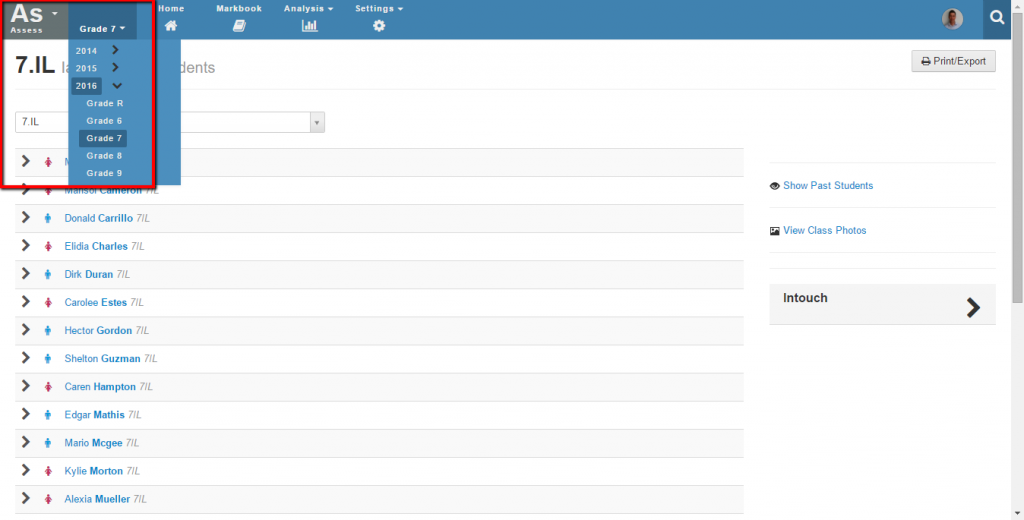Capture – I can’t see my markbooks?!
Help! I can’t see my markbooks…
The first thing to check is that you are in the right place. If you have not navigated to the correct year and grade in the assessment module, you won’t see your classes.
Please check that you have navigated as follows:
- Select “Assess” from the grey module menu
- Select the grade you want from the category menu (next to the grey module menu in the assessment module). They may need to expand the menu using the little black chevron in the category menu so they can see the grades.
- Select the markbook option from the top of the screen to see markbooks. Note that the first markbook that is displayed is the global one and there may not be any columns to see in this markbook at present.
- Select the subject they are interested in from the list on the left-hand side of the screen.
- Optionally: if a teacher has access to more than one class in a grade then they may wish to select a different class from the drop down menu at the top of the screen.
Nope, still can’t see them
If you’re sure you are in the right place then it is possible that your classes have been created or you’ve not been given access to them.
Teachers are given access to markbooks through Staffroom assessment groups. Speak to the Staffroom administrator at your school and ask them to check that the assessment groups for your classes have been set up.
More information about assessment groups can be found here.