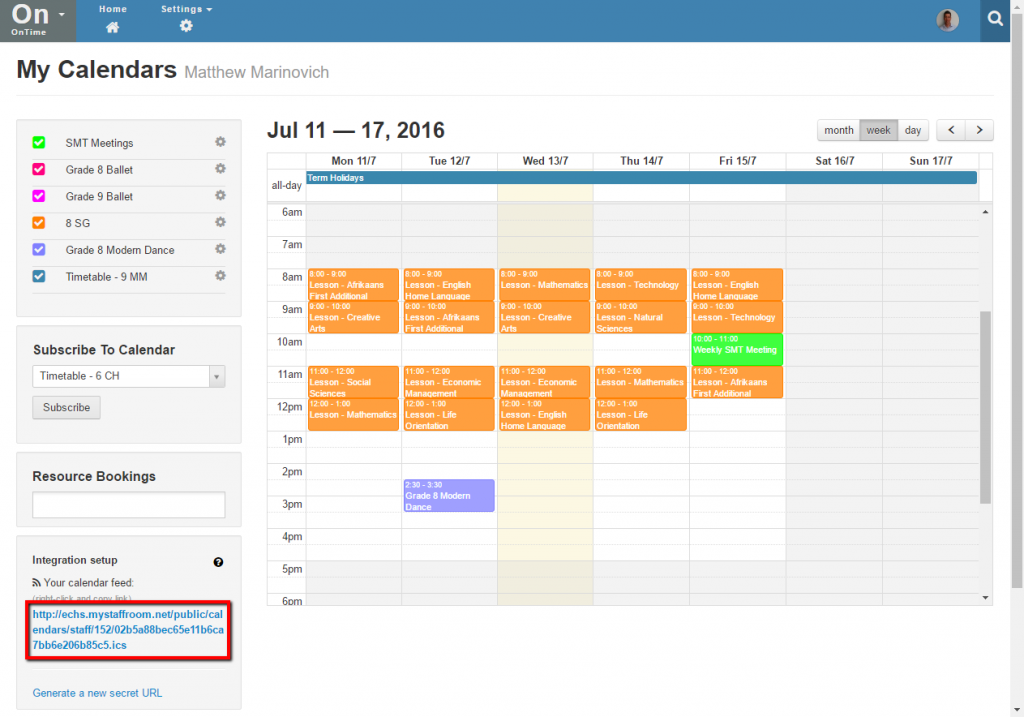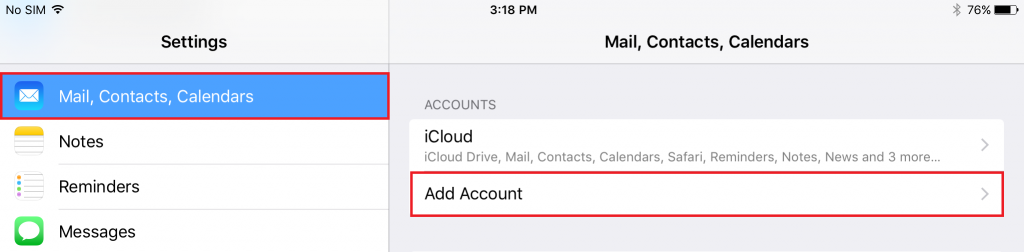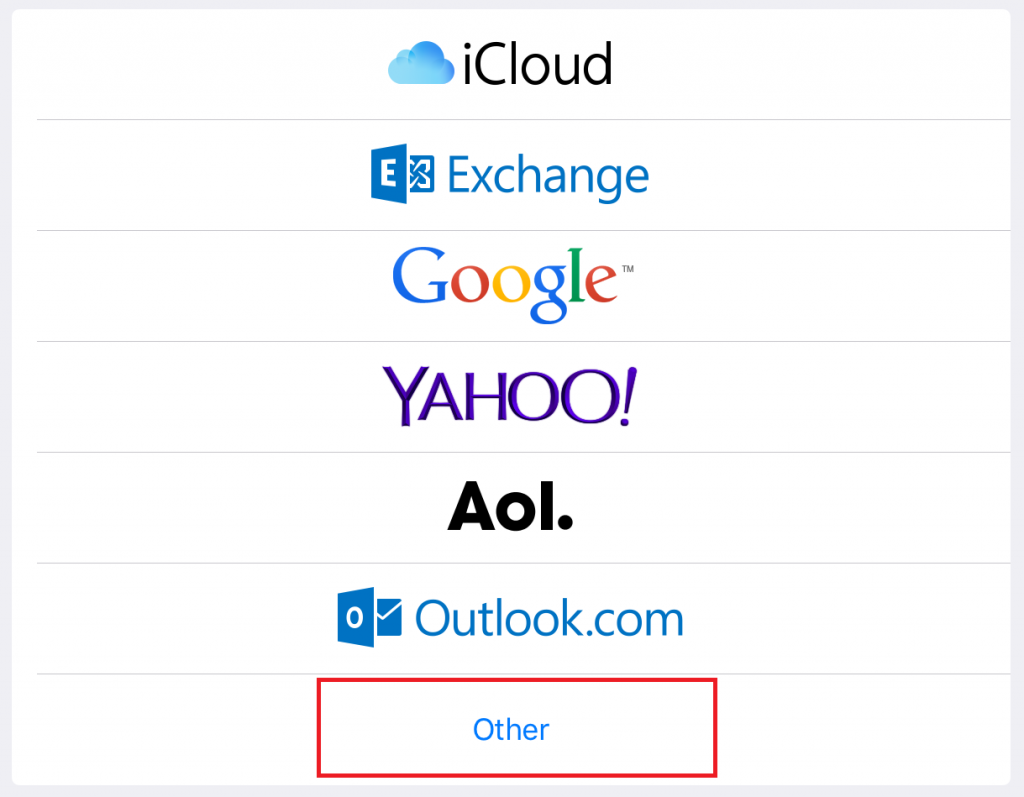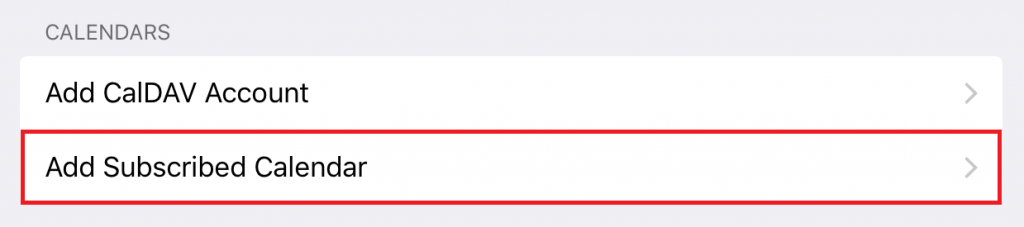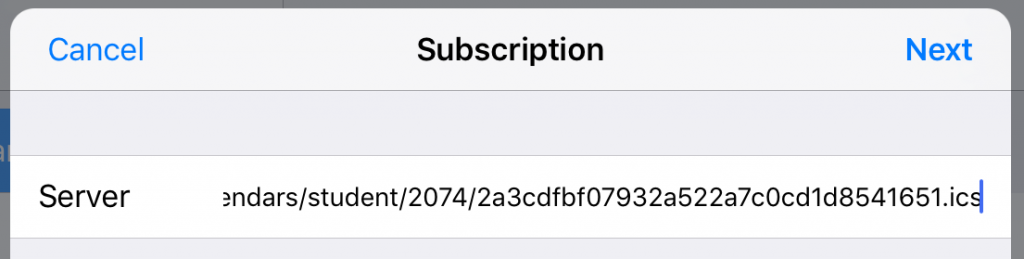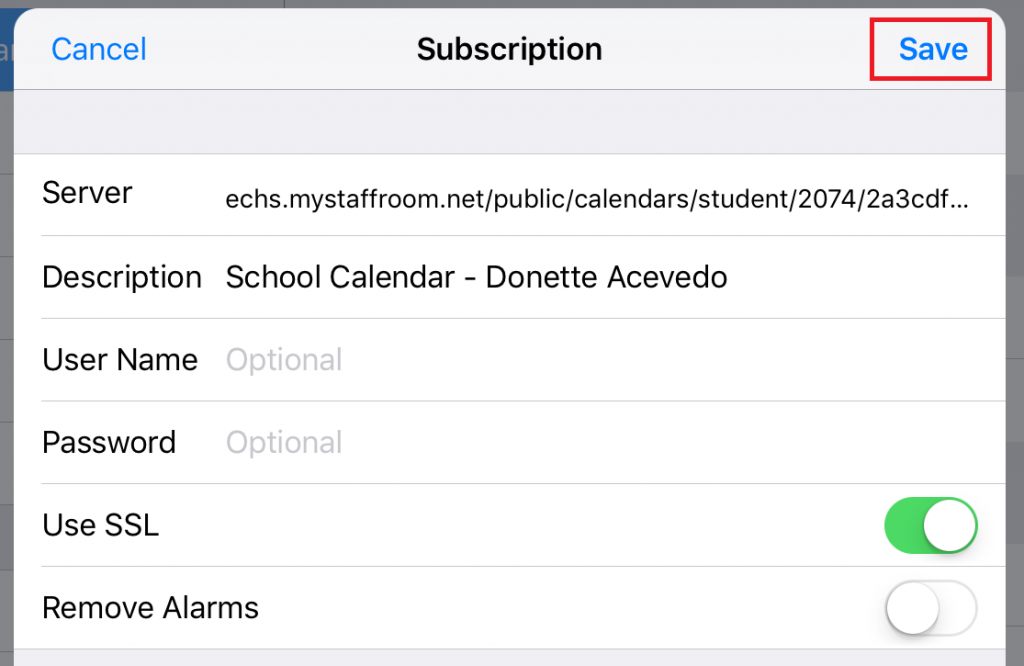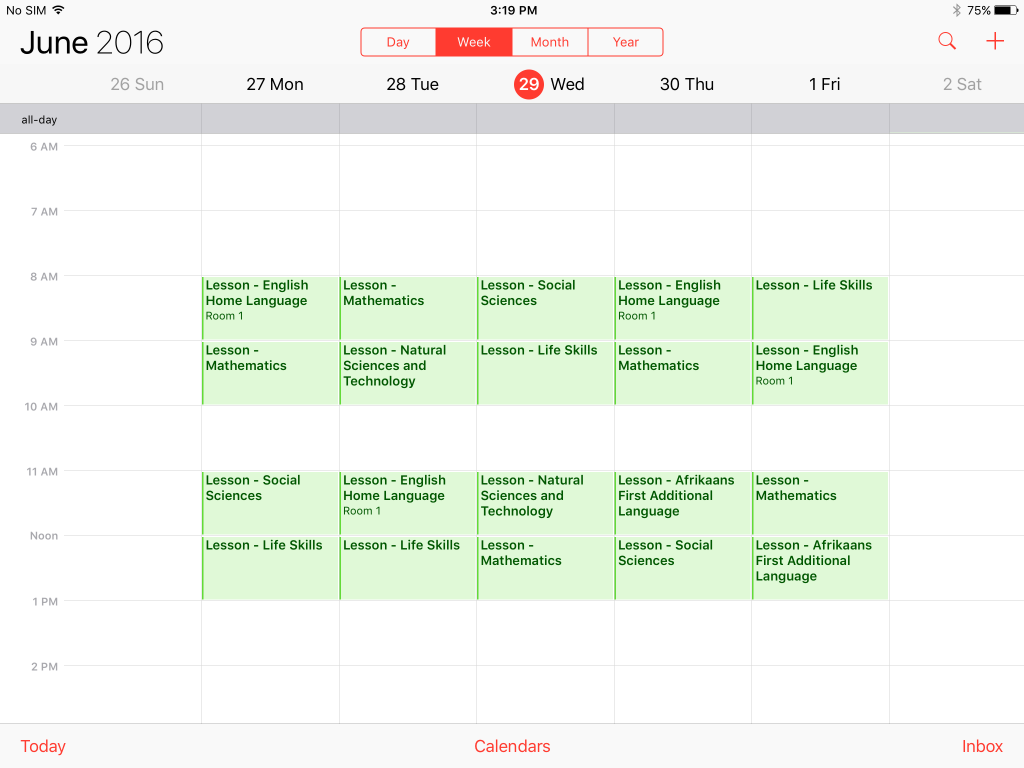View your calendar on iPad & iPhone
It is possible to view school calendars on mobile phones, tablets and computers using calendar links.
You can copy your calendar link from the OnTime Home page and use it to view your school calendar on mobile phones, tablets, Windows PCs, Macs etc. Any device or application that supports the iCal calendar format should be able to link to your OnTime school calendar.
You will find the link you need at the bottom left of the OnTime Home page:
Using the Link on iPad or iPhone
Note that these instructions are for the iPad or iPhone iOS version 9.3.2. A similar process may work on future versions, however there may be some variations. Note that your device must be connected to the internet via Wifi or mobile network in order to subscribe to an OnTime school calendar.
Open the device settings and select Mail, Contacts, Calendars and then select Add Account:
Select “Other” for the type of account to add:
Select “Add Subscribed Calendar” from the calendar options:
Paste the calendar link from the InTouch portal into the server field and select Next:
You should see some additional subscription settings next. The default values should not need to be changed so you can just select Save:
You should now have successfully subscribed to your school calendar and will be able to view calendar events in your iPad or iPhone calendar app: