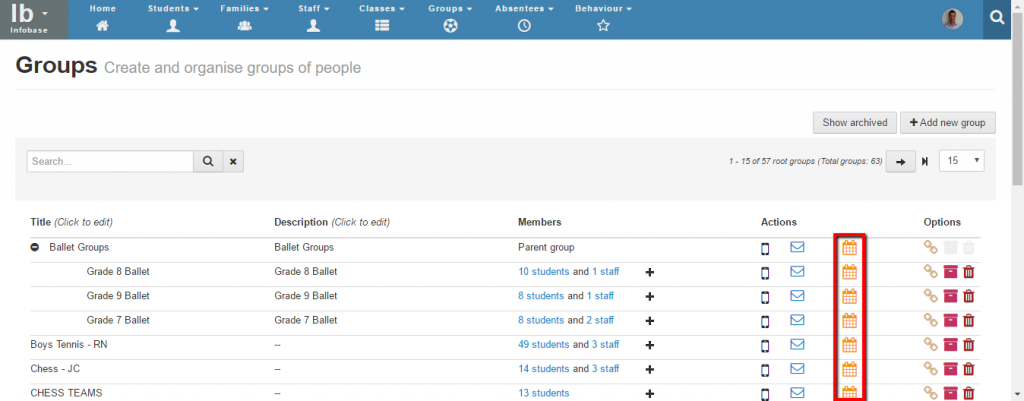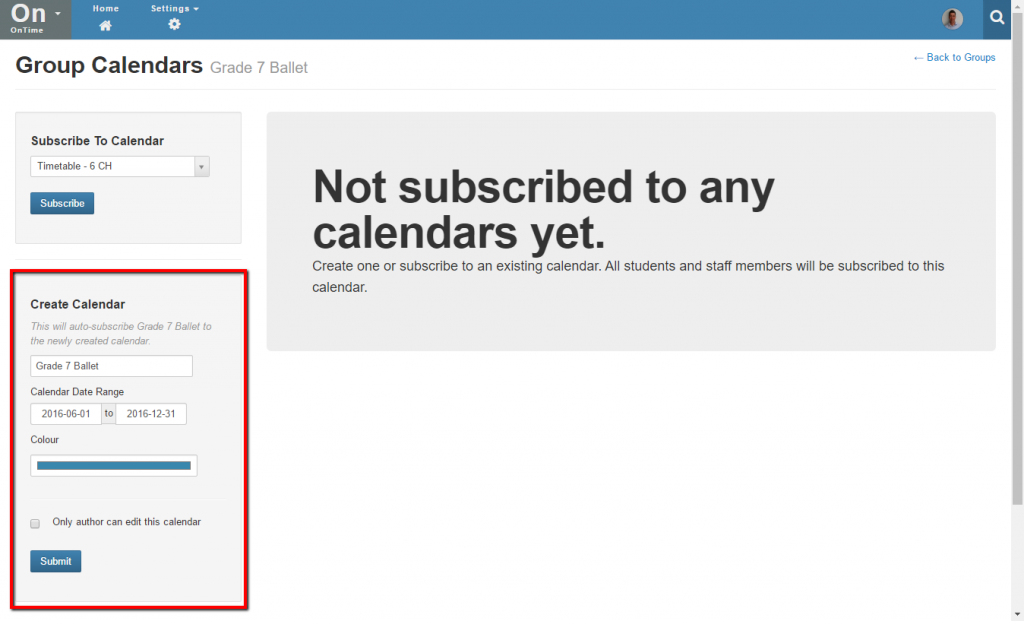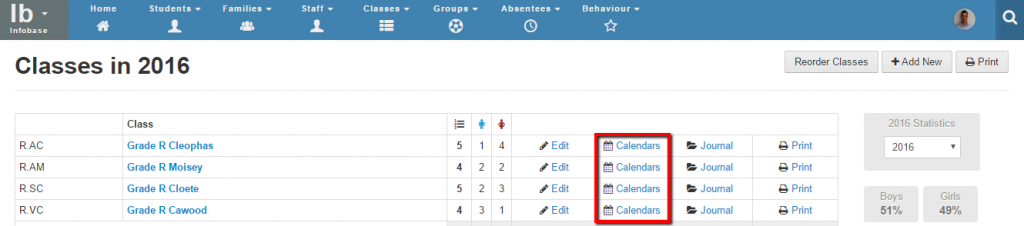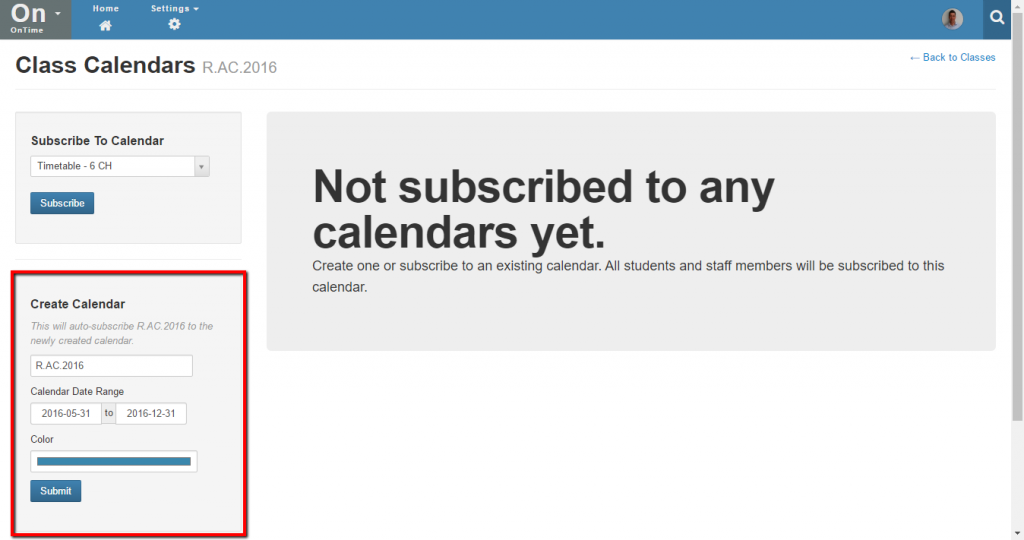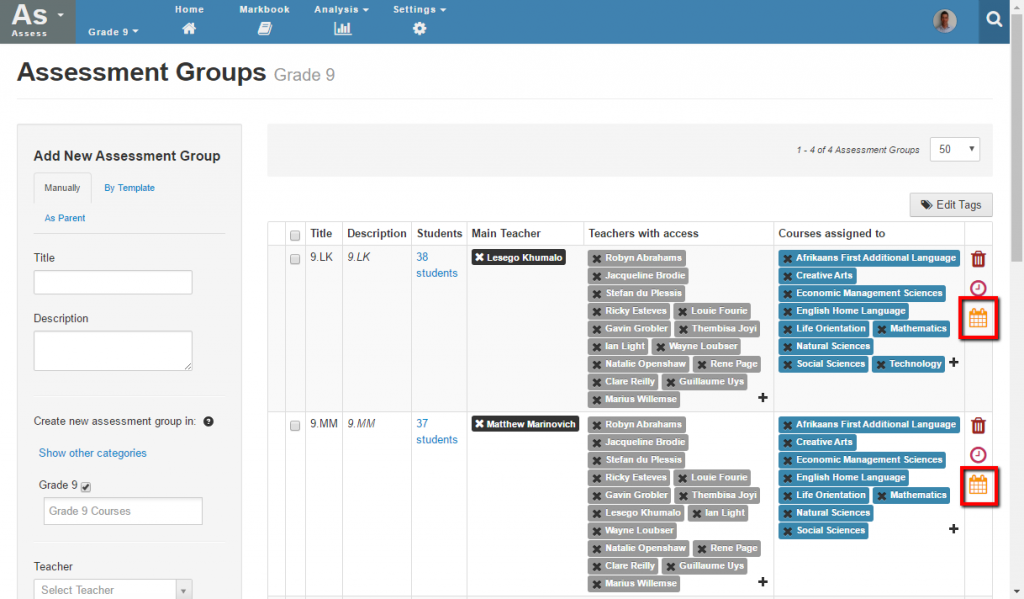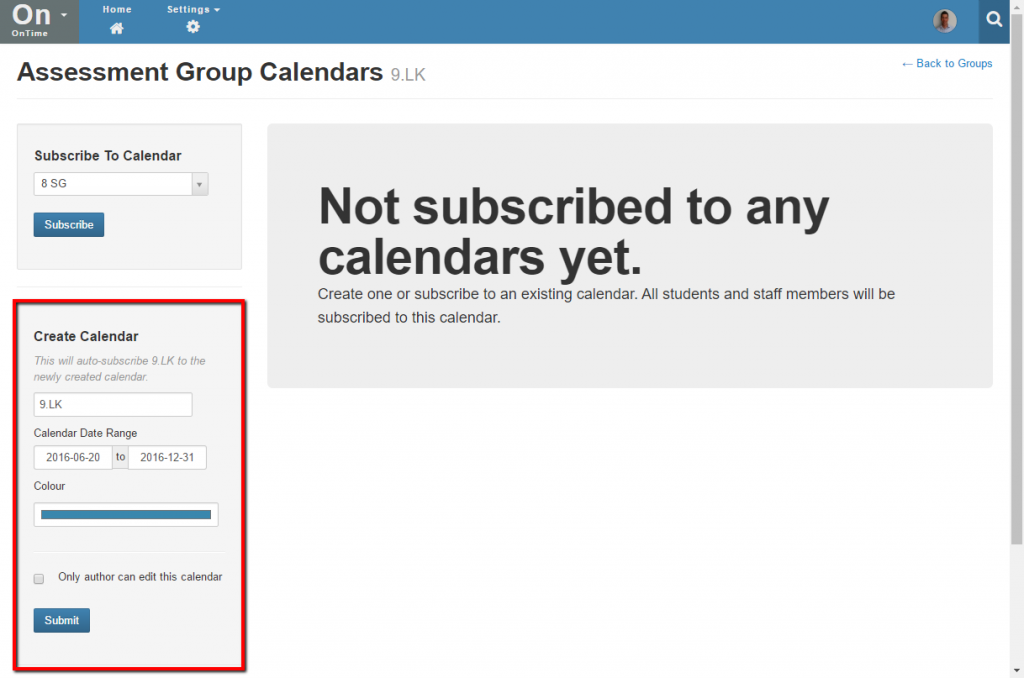Creating Calendars
You can create calendars that contain events that are relevant to groups of students, parents and staff members. The calendars you create in Staffroom relate to Staffroom groups i.e.
- Infobase Groups e.g. sports teams, clubs, or extra mural groups.
- Infobase Classes
- Assessment Groups
You can also create calendars for any arbitrary groups by subscribing individuals or multiple groups to calendars.
Creating a Calendar for an Infobase Group
Do this If you want to create a calendar that contains the events for a particular Infobase group e.g. an extra mural sports group or club. Navigate to the Infobase > Groups page and find the group you wish to create a calendar for. Beside each group is a calendars link that allows you to view, create or subscribe to calendars for that group:
Clicking on this link will show you all of the calendars that the group has been subscribed to (there may not be any):
You can use the Create Calendar panel in the bottom left of this page to create a new calendar for the group. When creating the calendar you can specify:
- A name for the calendar – the default is the name of the class
- A start and end date for the calendar
- A default colour for events that are added to the calendar
- Whether the calendar events can be edited by other school staff or just the person who created the calendar
When you create a calendar from this panel all of the members of the group will be automatically subscribed; this includes students, parents and any staff in the group.
Creating a Calendar for an Infobase Class
Navigate to the Infobase > Classes page and find the class you wish to create a calendar for. Beside each class is a calendars link that allows you to view, create or subscribe to calendars for that class:
Clicking on this link will show you all of the calendars that the class has been subscribed to (there may not be any):
You can use the Create Calendar panel in the bottom left of this page to create a new calendar for the class. When creating the calendar you can specify:
- A name for the calendar – the default is the name of the class
- A start and end date for the calendar
- A default colour for events that are added to the calendar
- Whether the calendar events can be edited by other school staff or just the person who created the calendar
When you create a calendar from this panel all of the members of the class will be automatically; this includes students and the class teacher.
Creating a Calendar for an Assessment Group
Navigate to the Assess > Settings > Assessment Groups page and find the assessment group you wish to create a calendar for. Beside each assessment group is a calendars link that allows you to view, create or subscribe to calendars for that assessment group:
Clicking on this link will show you all of the calendars that the group has been subscribed to (there may not be any):
You can use the Create Calendar panel in the bottom left of this page to create a new calendar for the assessment group. When creating the calendar you can specify:
- A name for the calendar – the default is the name of the assessment group
- A start and end date for the calendar
- A default colour for events that are added to the calendar
- Whether the calendar events can be edited by other school staff or just the person who created the calendar
When you create a calendar from this panel all of the members of the assessment group will be automatically; this includes students, their parents and the main teacher for the assessment group.
Note that only the main teacher and not other teachers with access will be subscribed to an assessment group calendar automatically. If other teachers need access to an assessment group calendar then they should subscribe themselves to that calendar via the OnTime home screen.