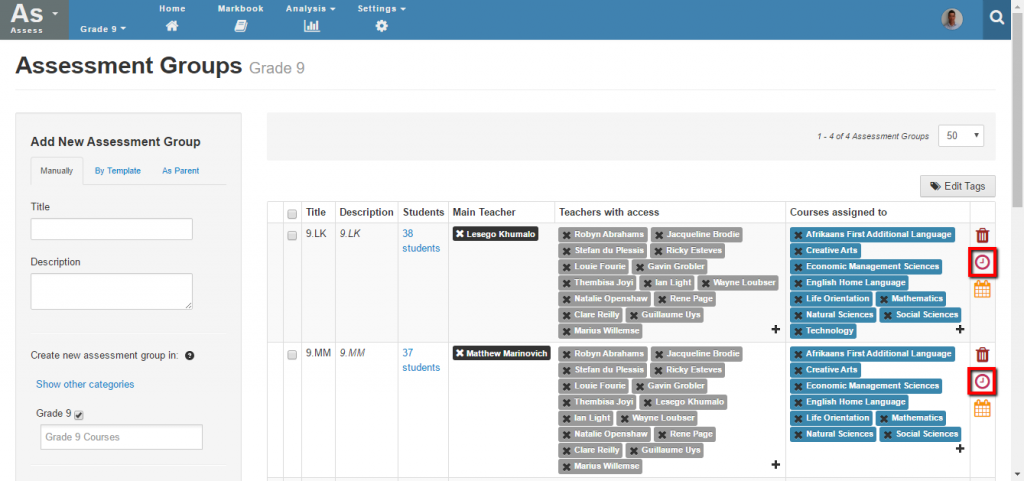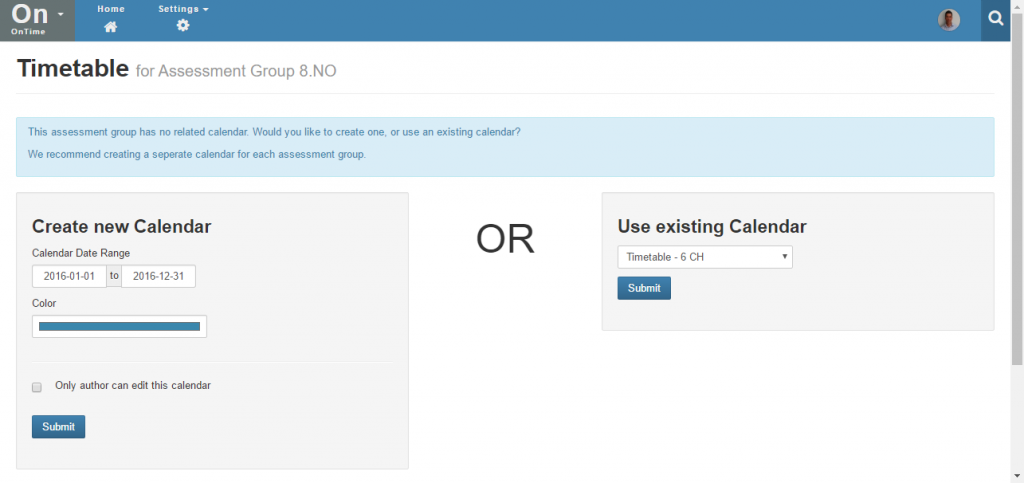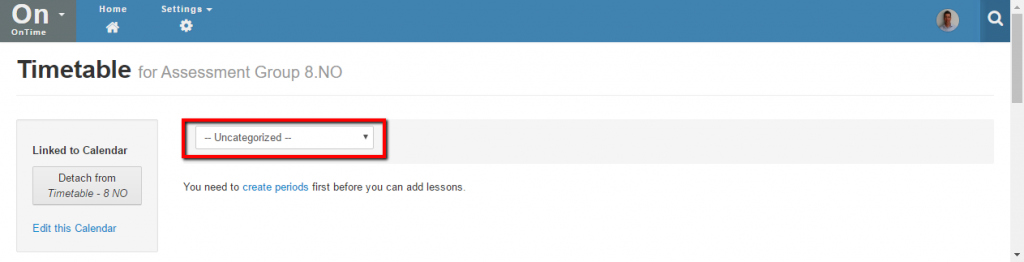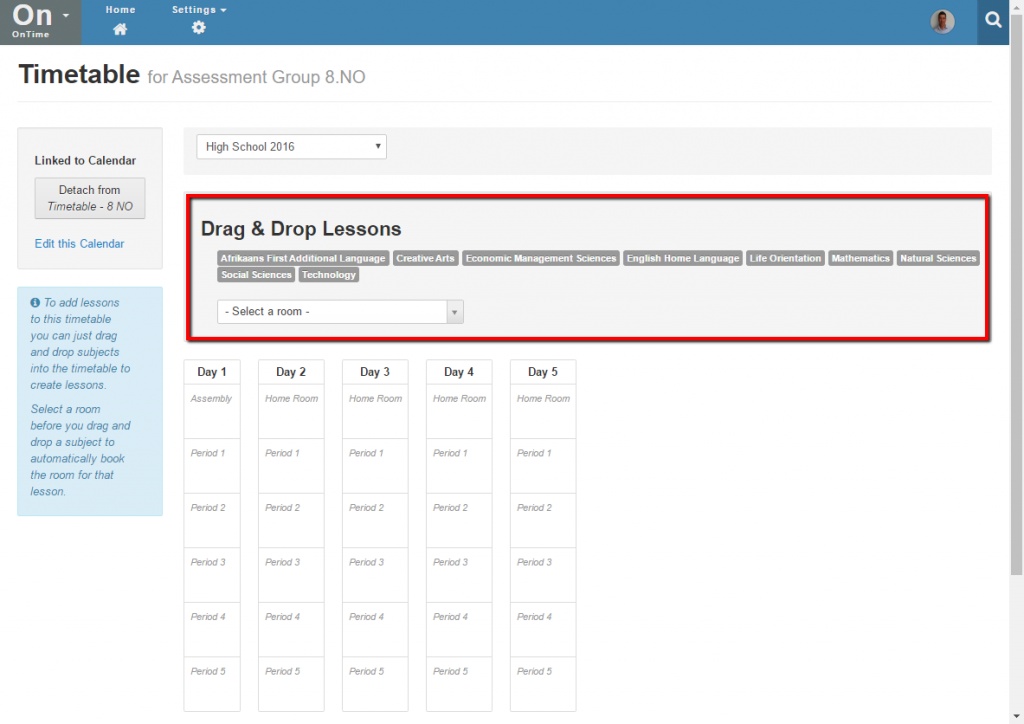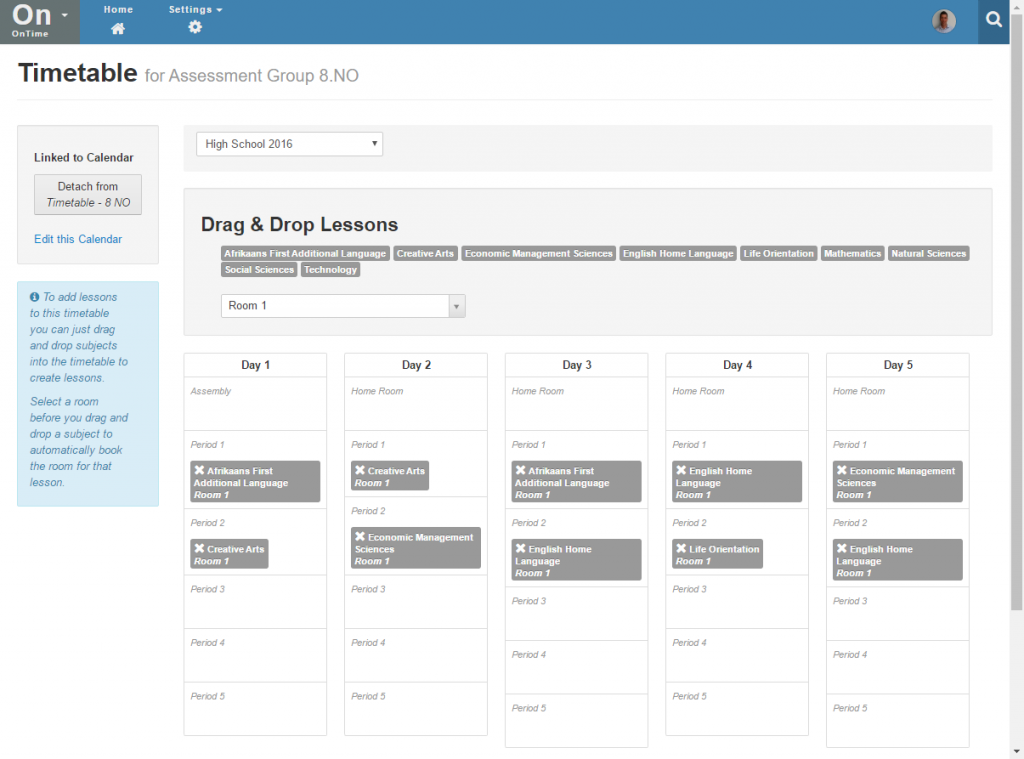Creating Timetables
A timetable is a set of lessons that repeat at the same times within a recurring cycle. Timetables use sets of periods which indicate which days and what times lessons take place within the recurring cycle e.g. period 1 on day 1 of a cycle may run from 9am until 10am, period 2 from 10:30am until 11:30am and so on. You can set up cycles that have up to 15 days and each day can have different period times.
NB: Before you can create a timetable you will need to set cycle days for your term dates and also create a set of periods that the timetable will use.
- You can find out more about creating periods here.
- You can find out more about setting timetable cycle days for term dates here.
Timetables are used to populate calendars with events by linking a timetable to a calendar. When you link a timetable with a calendar this creates events in the calendar that correspond to the cycle days and period times for lessons in that timetable. The events created are similar to recurring events but they will occur on each cycle day indicated for the whole duration of the calendar.
Creating a Timetable
Timetables can only be created for Assessment Groups and not for other kinds of groups. To create a new timetable first navigate to Assess > Settings > Assessment Groups and then select the timetable link next to the Assessment Group you want to create a timetable for:
If no timetable exists for the assessment group you will see a page like the one below which asks whether you wish to create a new timetable calendar. Note that an assessment group must have a calendar associated with it before you can create a timetable. For more explanation about calendars and timetables you can see the help article here.
You can either create a new calendar for the assessment group using the panel on the left hand side of the screen or you can select an existing calendar using the panel on the right hand side of the screen. We recommend that each assessment group has it’s own calendar so usually you would create a new calendar here.
Once you have created a new calendar or selected an existing one you will be able to create a new timetable for the assessment group. To create a new timetable you first need to select the set of periods that the timetable will use from the drop down field at the top of the screen:
Once you have selected the periods you wish to use they will be displayed in a grid as shown below:
You will see that the courses for the assessment group are displayed at the top of the screen along with a field for selecting a room. By selecting a room and then dragging and dropping course names into the period grid you can add lessons to periods and indicate which room the lesson takes place in. Note that the rooms listed in the drop down field on this page are room resources.
Drag and drop the courses you wish into the appropriate periods in the grid to create your timetable for the assessment group:
Once you are done dropping your lessons onto the grid you will have created both a timetable and calendar for the assessment group. The timetable lessons will be created on each cycle day for the full duration of the calendar. Lessons will not be added to any non-term days and other non school days that you have defined.