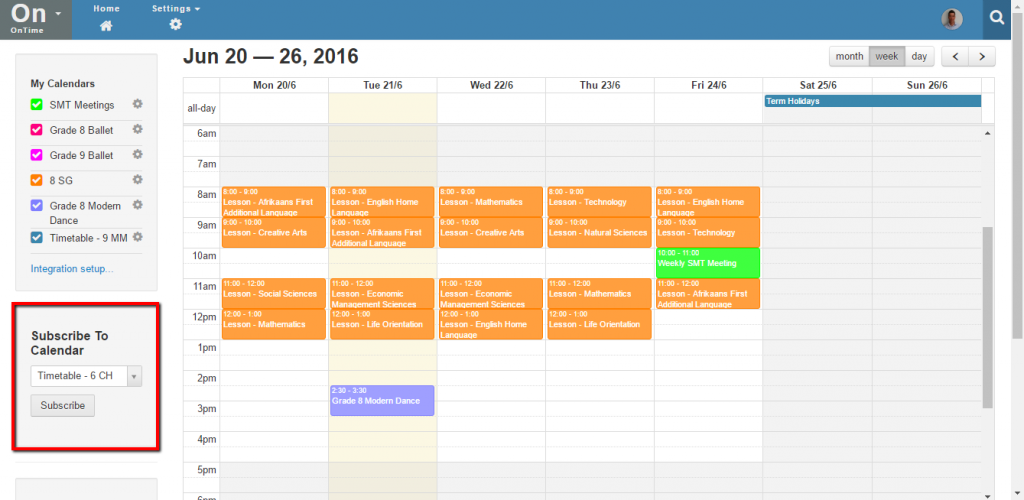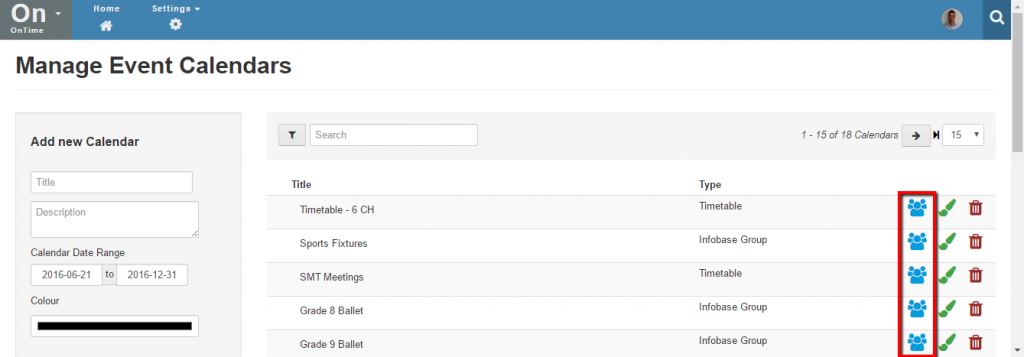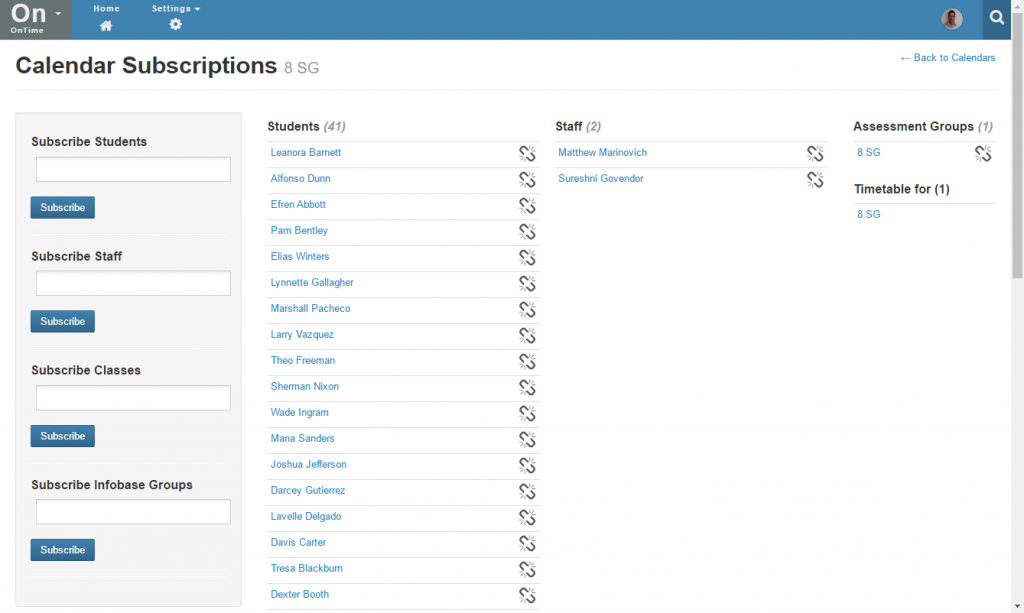Calendar Subscriptions
A calendar subscription tells Staffroom which people the events in a calendar are relevant to.
A staff member, student or parent can have subscriptions to multiple calendars through the groups they belong to. Each staff member, student or parent has their own custom calendar view which is a combination of all of the events in all of the calendars they are subscribed to.
Infobase Groups, Infobase classes and Assessment Groups can all be subscribed to calendars. When a group is subscribed to a calendar then the members of that group will be able to see the events of that calendar in their own combined calendar view.
Individual staff and students can also be subscribed to calendars outside of a group. Calendars can also have multiple groups subscribed to them e.g. a calendar for a grade may have all of the Infobase classes in that grade subscribed to it.
Staff Subscriptions
Staff can subscribe and unsubscribe themselves from calendars on the OnTime home page using the “Subscribe to Calendar” panel on the left hand side of the page:
Viewing and Editing Calendar Subscriptions
It is possible to view and edit calendar subscriptions by navigating to OnTime > Settings > Calendars and using the subscriptions links on the right hand side of the page:
When you select the subscriptions link for a calendar you are able to see all of the subscriptions for that calendar. You can see which groups are subscribed and all of the staff and students who are subscribed as well:
Using this page it is possible to subscribe or unsubscribe individual students and staff as well as Infobase Groups and Classes. You can subscribe people and groups using the fields and buttons on the left hand side of the screen. You can unsubscribe people and groups using the unsubscribe (chain link) buttons for whoever you wish to unsubscribe from the calendar.
NB: Assessment Groups must be subscribed and unsubscribed from the Settings > Assessment Groups page in the Assessment module.