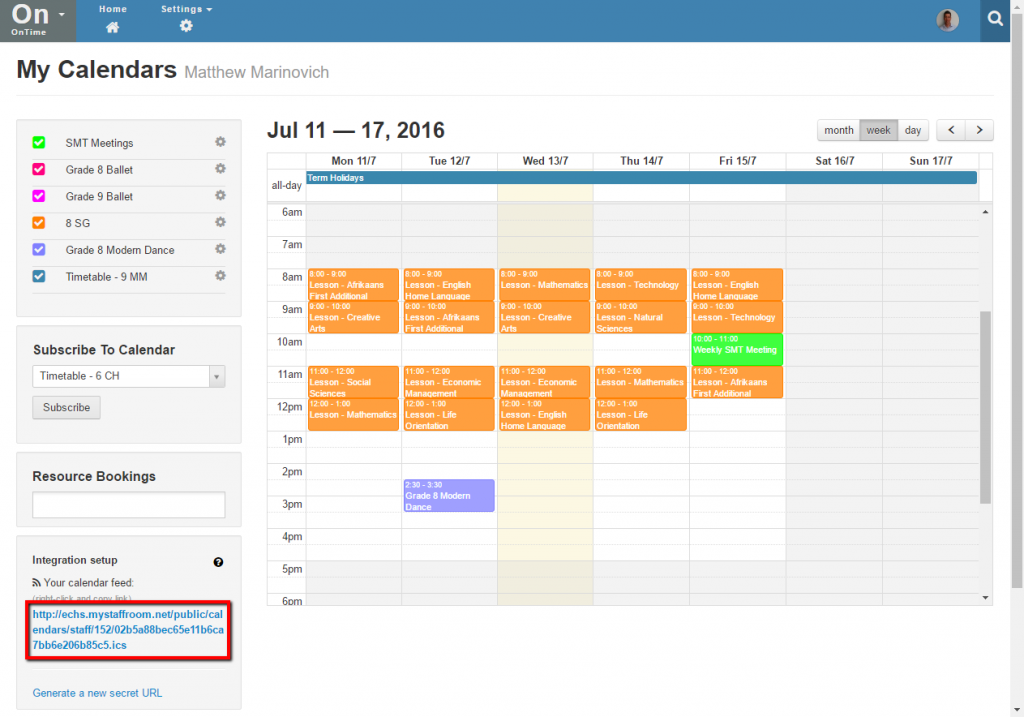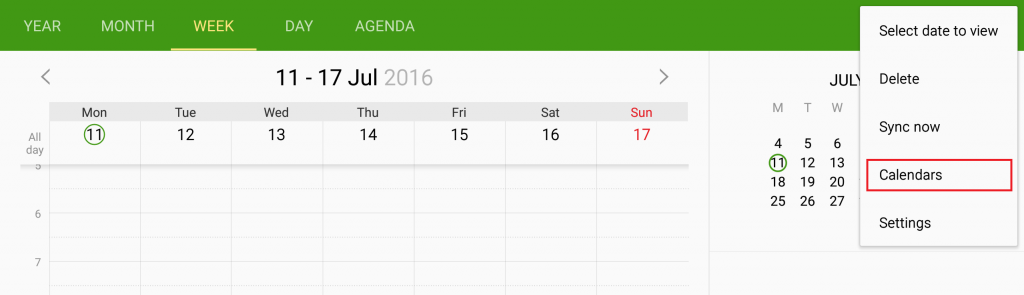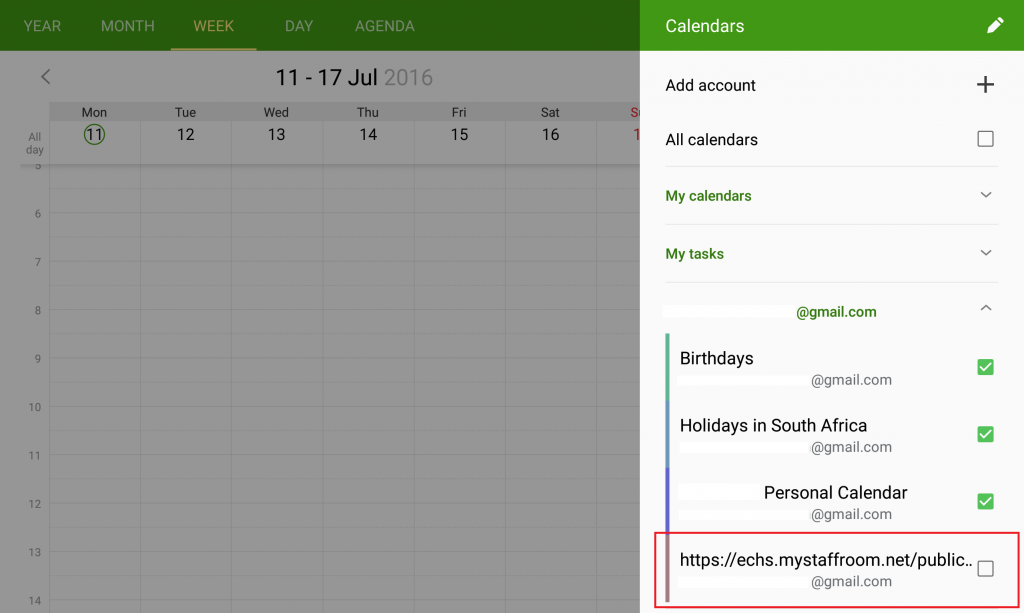View your calendar on Android devices
It is possible to view school calendars on mobile phones, tablets and computers using calendar links.
You can copy your calendar link from the OnTime Home page and use it to view your school calendar on mobile phones, tablets, Windows PCs, Macs etc. Any device or application that supports the iCal calendar format should be able to link to your OnTime school calendar.
You will find the link you need at the bottom left of the OnTime Home page:
Using the Link on Android Devices
Note that these instructions are for a Samsung device and use the S Planner calendar app. A similar process may work on other Android devices and apps that support the iCal format, however there may be some variations. Note that your device must be connected to the internet via Wifi or mobile network in order to subscribe to an OnTime school calendar.
When connecting your calendar to an Android device you should first connect the school calendar to your Google Calendar. Please complete the instructions found under the View your calendars in Google Calendars before trying the instructions below.
Once you have connected your school calendar to your Google Calendar you will be able to view the calendar within any Android calendar app that is connected to your Google account. The following steps use the Samsung S Planner as an example.
Open the S Planner app on your device and select calendars from the menu (three dot menu) at the top right of the screen:
This will display all of the calendars that you currently view in your S Planner calendar app. The school calendar that you connected to your Google Calendar should already be present, but may not be selected for display. Select the checkbox beside the school calendar in order to include it for display in your calendar app:
Once you have selected the school calendar you will be able to see the school calendar events in your S Planner calendar app: