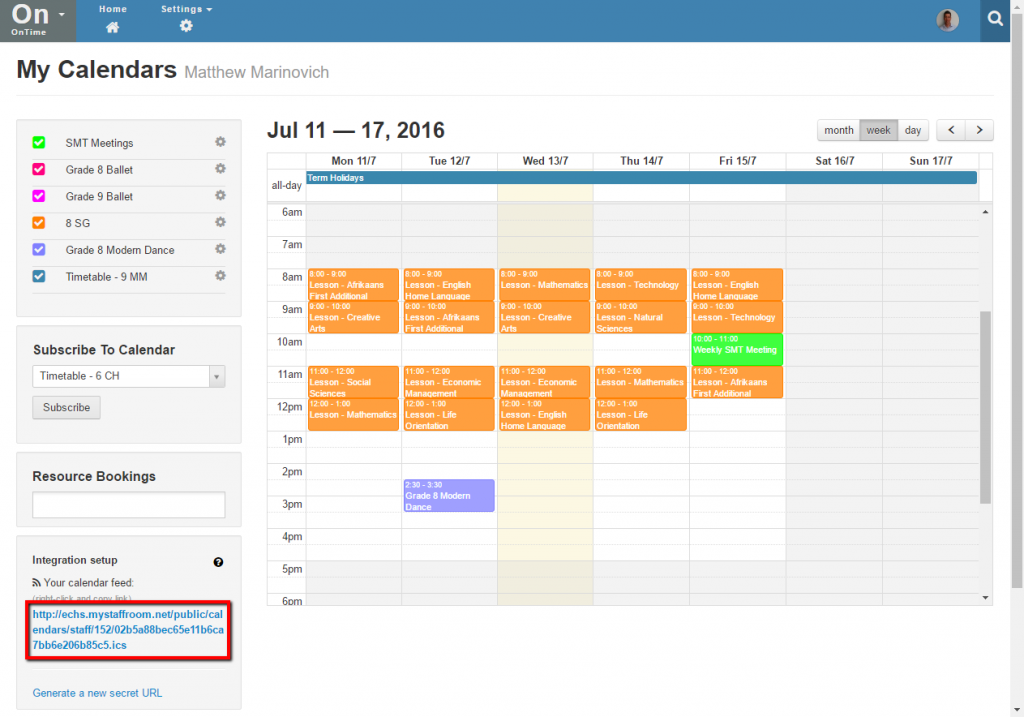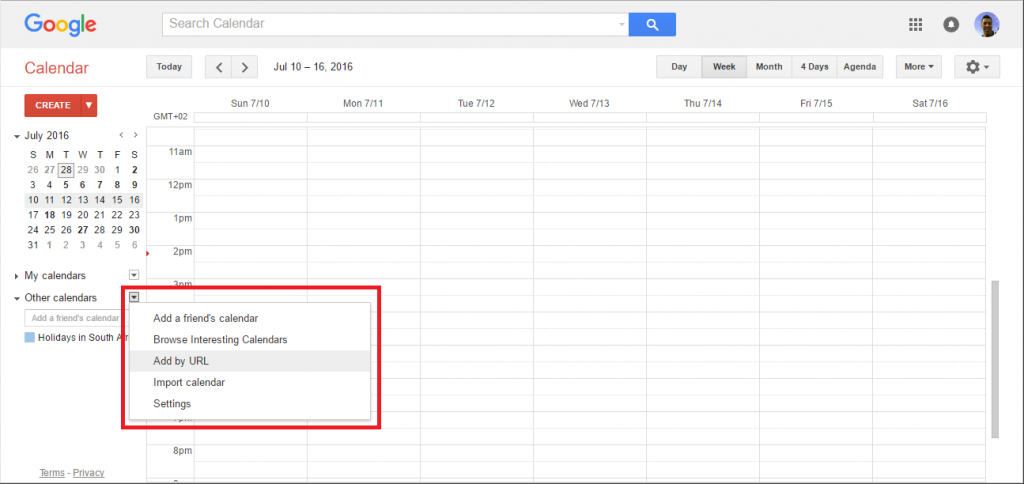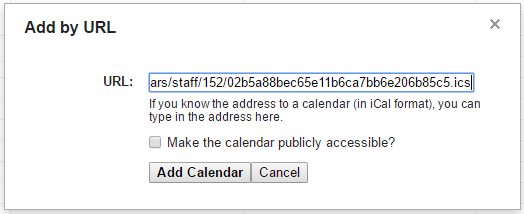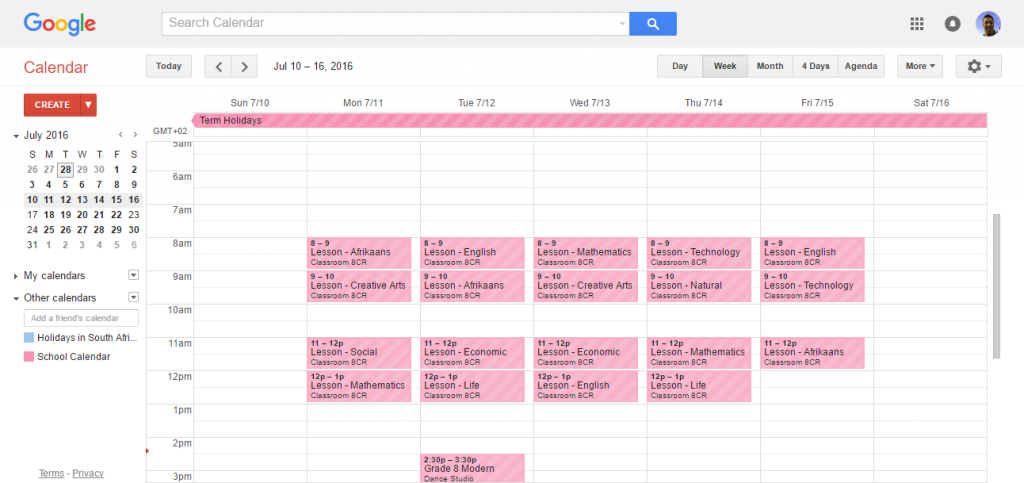View your calendar in Google Calendars
It is possible to view school calendars on mobile phones, tablets and computers using calendar links.
You can copy your calendar link from the OnTime Home page and use it to view your school calendar on mobile phones, tablets, Windows PCs, Macs etc. Any device or application that supports the iCal calendar format should be able to link to your OnTime school calendar.
You will find the link you need at the bottom left of the OnTime Home page:
Using the Link in Google Calendar
Note that these instructions are for the Google Calendar web interface circa June 2016. A similar process may work on future versions, however there may be some variations. Note that your device or computer must be connected to the internet via Wifi or mobile network in order to subscribe to an OnTime school calendar.
Open Google Calendar and use the drop down menu next to “Other calendars” to select the “Add by URL” option:
Next paste the calendar link from the OnTime Home page into the dialog box displayed and press Add Calendar:
Your Google Calendar should now include the school calendar under Other Calendars and calendar events will be displayed:
Note that the name of the calendar may be set to the calendar link, but you can change the name to a more sensible name if you wish by editing the name in the calendar settings.