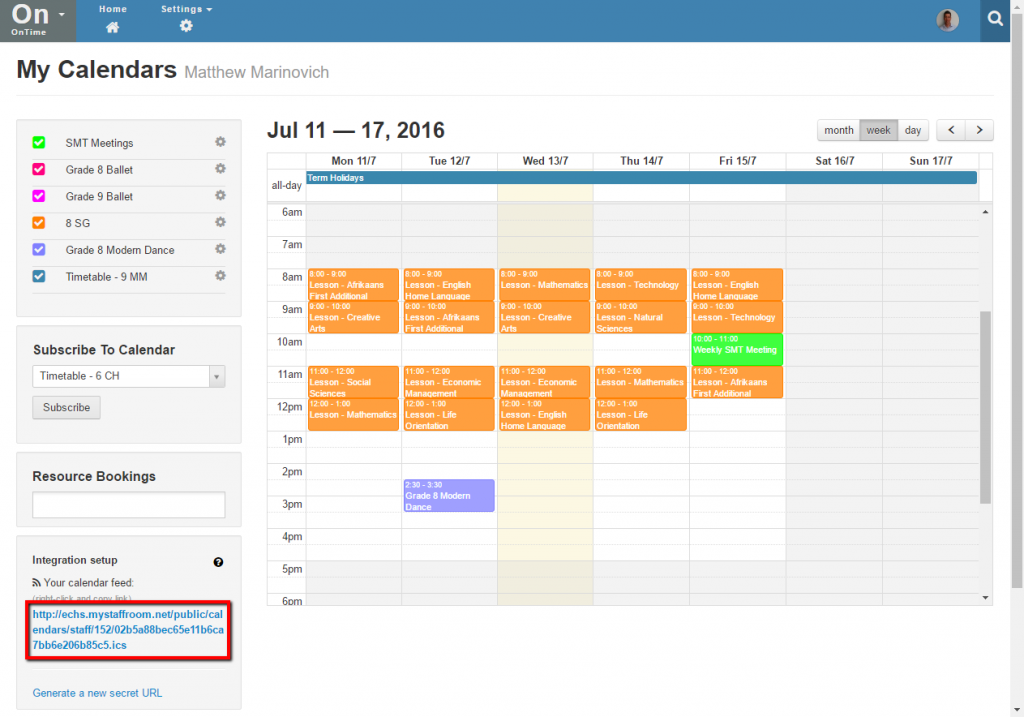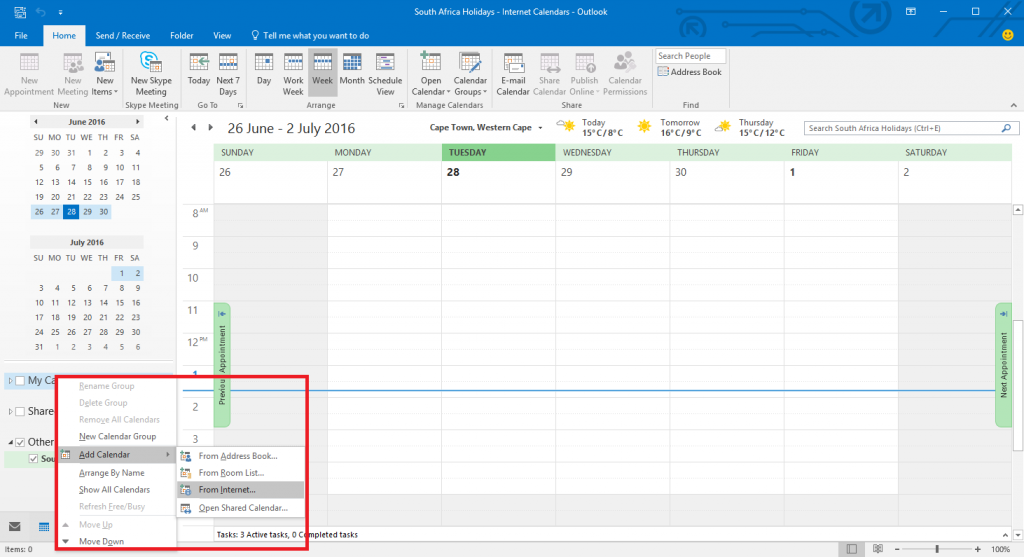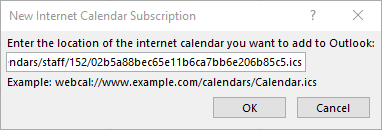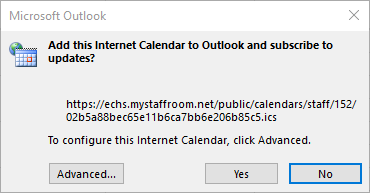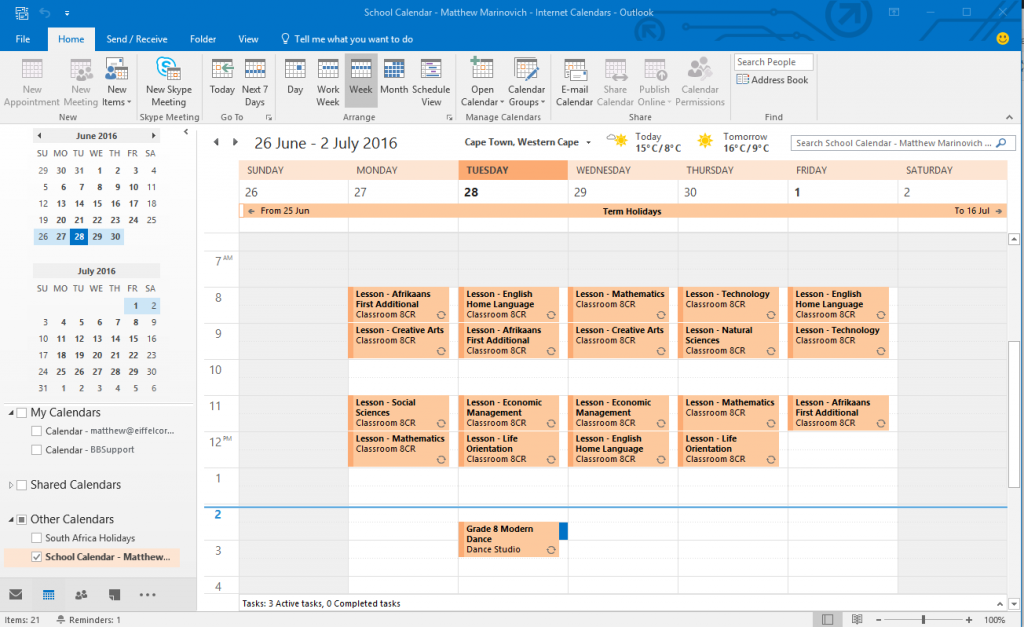View your calendar in Microsoft Outlook
It is possible to view school calendars on mobile phones, tablets and computers using calendar links.
You can copy your calendar link from the OnTime Home page and use it to view your school calendar on mobile phones, tablets, Windows PCs, Macs etc. Any device or application that supports the iCal calendar format should be able to link to your OnTime school calendar.
You will find the link you need at the bottom left of the OnTime Home page:
Using the Link in Microsoft Outlook
Note that these instructions are for Microsoft Outlook 2016 on Windows. A similar process should work on other versions, however there may be some variations. Note that your device must be connected to the internet via Wifi or mobile network in order to subscribe to an OnTime school calendar.
In Microsoft Outlook navigate to your calendar view and right click on the calendar group you wish to add your school calendar to. Next select “Add Calendar” and then “From Internet” from the pop-up menu:
Next paste the calendar link from the OnTime Home page into the dialog box displayed and press OK:
Press Yes when asked if you would like to add the calendar:
Once this is done you should be able to view the school calendar in Microsoft Outlook: