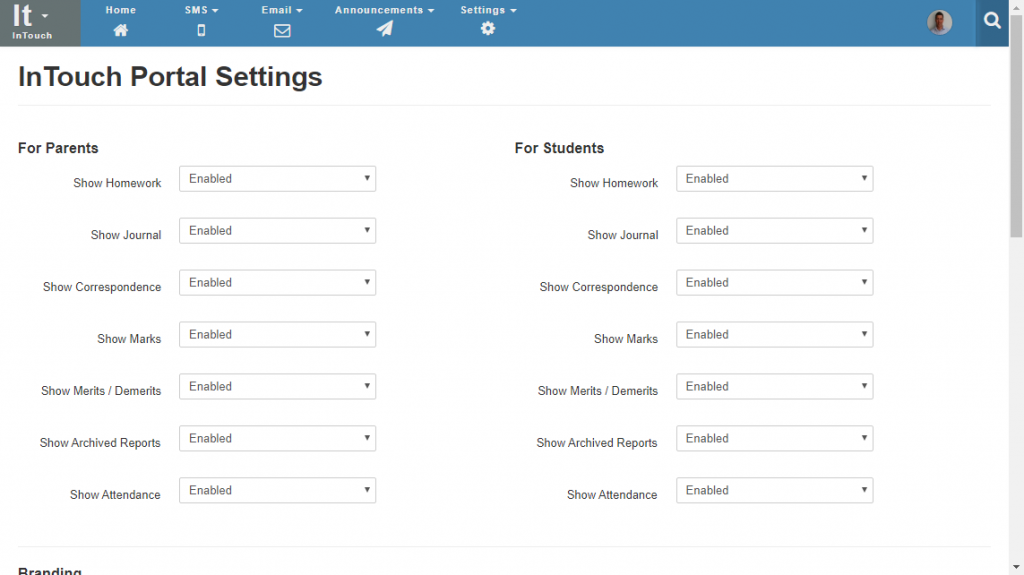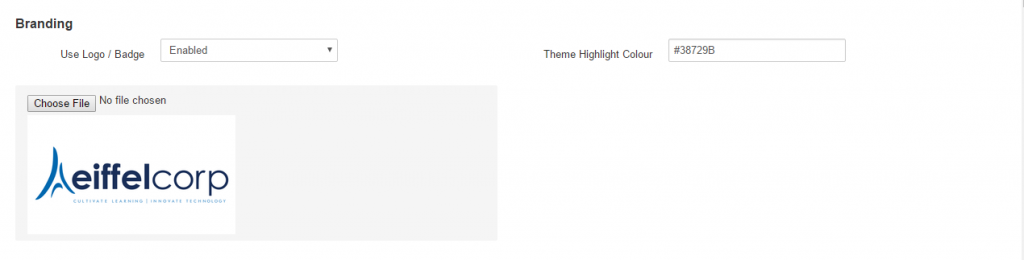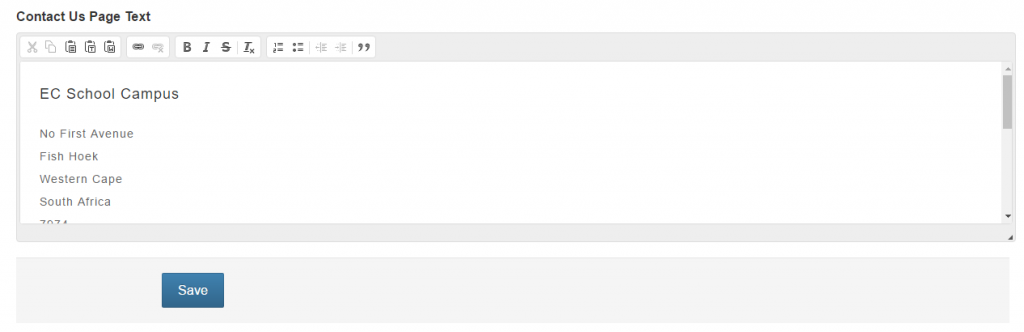InTouch Portal Settings
The InTouch portal has settings that allow you to customise what parents and students can see and how the site looks:
- What information to display to parents and students
- School branding
- Contact Information
The settings for your InTouch portal can be found by navigating to InTouch > Settings > InTouch Portal Settings.
Note that changes to your site made on the settings page may take up to 15 minutes to display on the InTouch portal site due to application caching.
Controlling What is Displayed
It is possible for your school to control which information sections are displayed to parents and students. By default all information sections are set to enabled, but schools may choose to disable sections if they do not wish parents or students to see specific sections.
Branding Settings
It is possible for your school to do some basic branding of your InTouch portal site:
- A logo image can be uploaded for display on the portal login page
- A theme colour can be selected to match school branding colours
For the best results we recommend that logo images:
- Should be have a white or transparent background
- Should be no larger than 250px wide but no smaller than 150px
- Must be either JPEG or PNG format image files
Contact Details
It is possible for your school to enter contact details that parents and students should use if they require help with the site.
The information added in this area is displayed under the “Contact Us” menu option on the InTouch portal.
NB: schools must provide support to their own parents and students when required. Eiffel Corp and the Staffroom support team are unable to assist parents and students directly. Any technical issue that the school is unable to resolve can be reported to the Staffroom support team by the school and assistance will be provided.