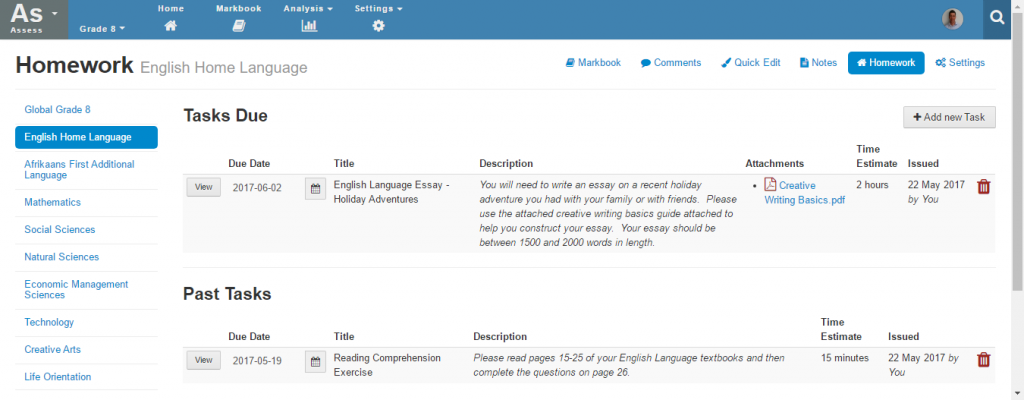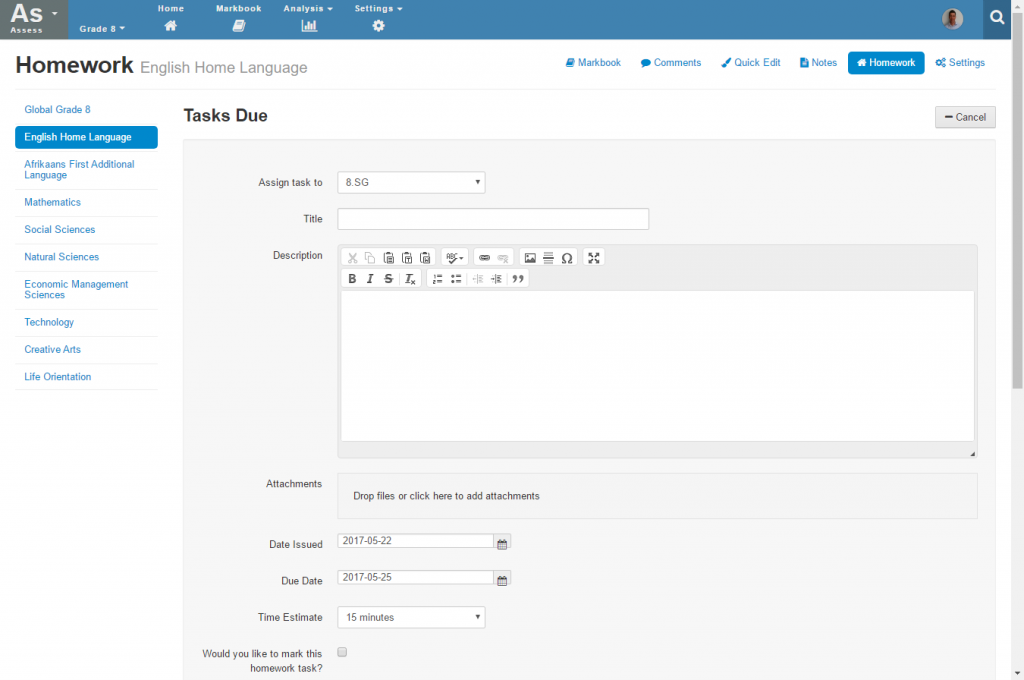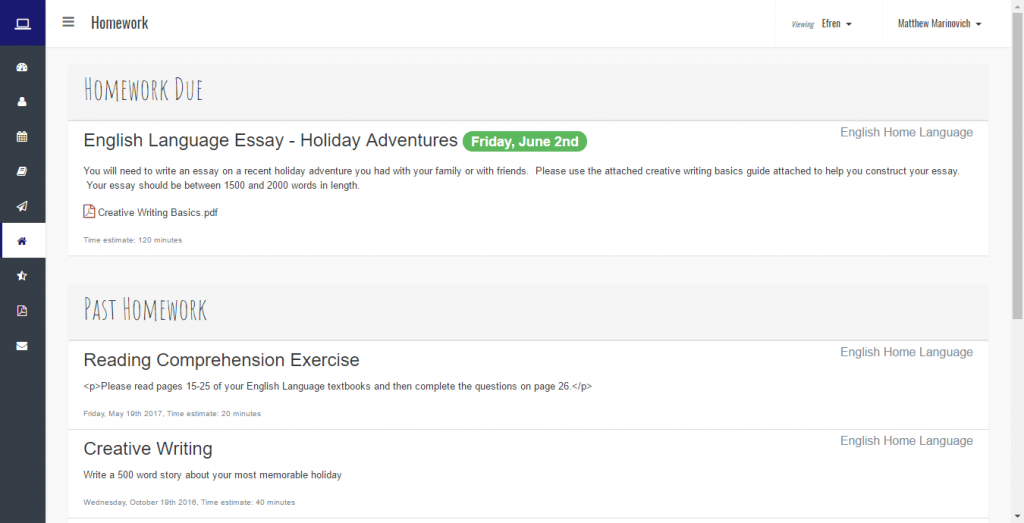Homework Tasks
It is possible to create homework tasks in the Staffroom Assess module and to share these with parents and students via the InTouch Portal.
Viewing & Creating Homework Tasks
Homework tasks are viewed and created in the Assess module in Staffroom. If you navigate to Assess > Markbook and select the desired subject from the left you will see the Homework button at the top right of the screen. Selecting the Homework button will display a list of current (due) and past homework tasks for the subject selected:
Use the Add New Task button at the top right of the screen to create new Homework tasks:
When selecting this button you will be presented with options for creating a new homework task:
- Which assessment group the task should be assigned to.
- The title of the homework task
- A detailed description of the homework task which should include:
- Detailed instructions to the student on how to complete the task
- How the task will be assessed
- Attachments can be uploaded with the task to provide supporting materials
- The date the task has been issued
- The date the task needs to be completed by i.e. due date
- An estimate of how much time the task should take to complete
- Whether you would like to mark the task
Marking Homework Tasks
If you select the option to mark the homework task it will automatically create a column in the subject markbook for you to capture the homework task mark. When selecting this option you will be presented with additional options which allow you to choose how the task will be marked:
Like other activities in the markbook it is possible to mark numerically or using a scale.
Homework Tasks on the Intouch Portal
Parents and students can see due and past homework tasks via the InTouch Portal. Homework tasks are displayed in the homework section of the InTouch portal:
Note that it is possible for your school to switch off the homework section of the InTouch Portal. Homework tasks will only be visible in this section if your school has enabled this feature.