Parent Portal Administration – Locked User Account
Sometimes, parent portal accounts can become temporarily locked when there are multiple unsuccessful login attempts using incorrect credentials. This guide outlines the steps for administrators to unlock such accounts and assist parents in regaining access to the portal.
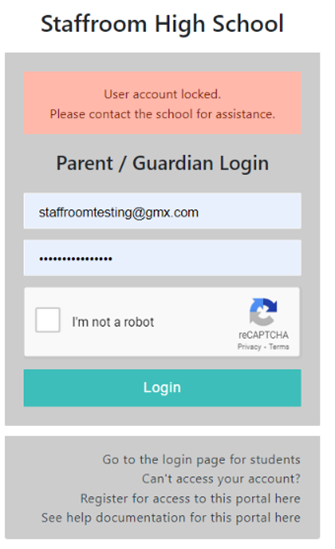
Steps to Unlock a Locked Parent Portal Account:
- Accessing Staffroom:
- Log in to the Staffroom interface using your login credentials.
- Navigating to the InTouch:
- Once logged in, locate, and select “InTouch” from the available options.
- Accessing Portal Users:
- Within the InTouch module, navigate to the section labelled “Portal Users.”
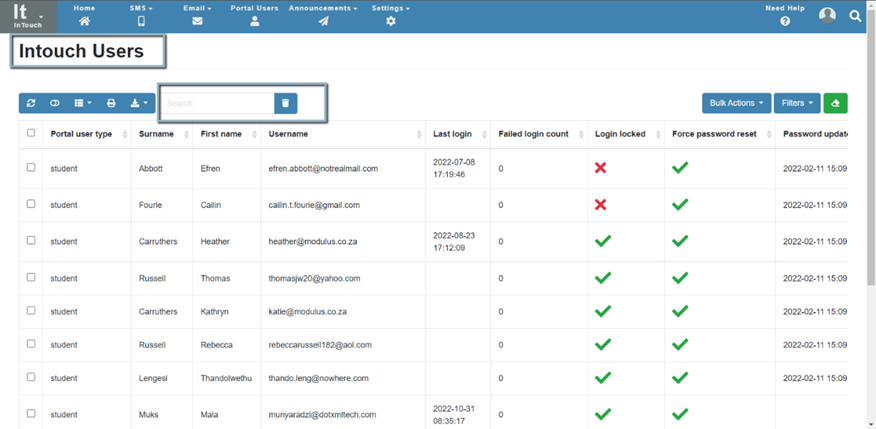
- Locating Locked Accounts:
- In the list of portal users, search for the parent’s locked account. There will be an indicator (X) indicating the account lock as since on the above image.
- Unlocking the Account:
- Once the locked account is identified, find the X button to unlock it. This action will restore access to the parent’s portal account.
Notify the parent that their account has been unlocked and provide guidance on logging in. Remind them of the importance of entering the correct login credentials to avoid further issues.
Portal User Headings

From the image above, you can see what information is available to the administrator regarding the parents’ login status.
- Portal User Type: This indicates whether the user is the parent or the student.
- Surname, First Name: Name of parent or student
- Username: This is the email address registered on the profile to access the parent portal.
- Last Login: This indicates when the parent/student last logged into the portal.
- Login Locked: Indicates the status of the account. X is locked. A Tick is unlocked.
- Force password reset: Can force the parent/student to reset the password for the account.
- Password update: When the password was last updated.

