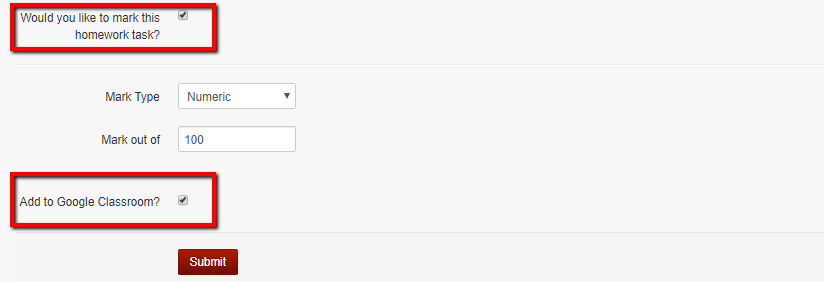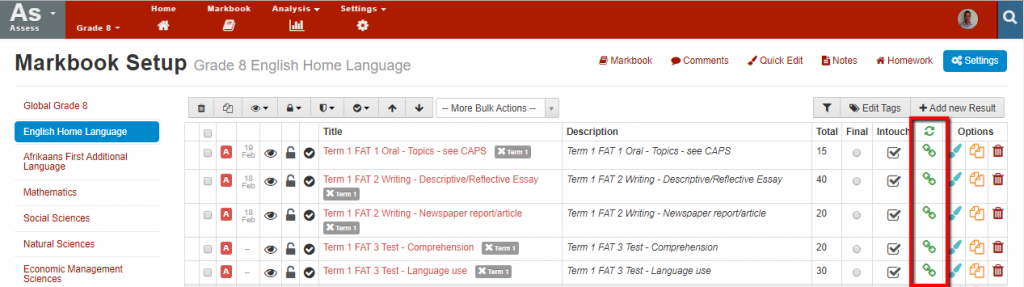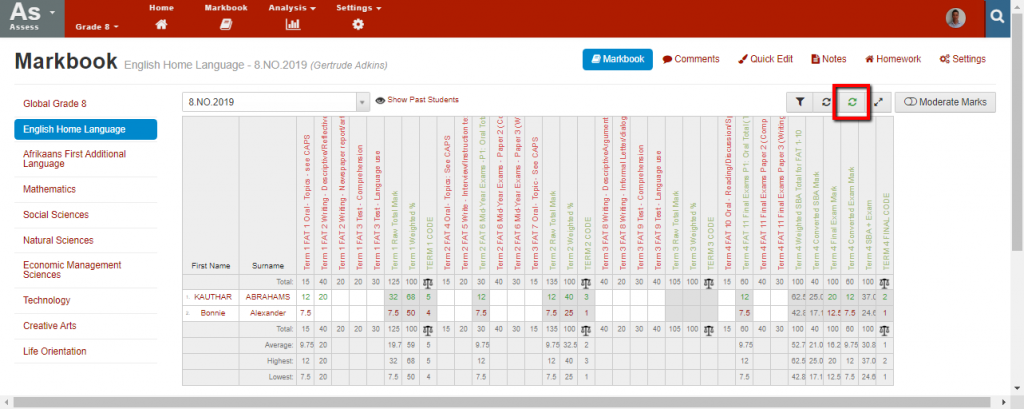G Suite & Google Classroom Sync – Homework and Marks
It is possible to automatically sync marks from Google Classroom into Staffroom markbooks.
Syncing of marks can be achieved in two ways:
- Homework tasks in Staffroom can be linked to coursework items in Google Classroom.
- Markbook activities in Staffroom can be linked to coursework items in Google Classroom.
NB: Staffroom markbook activities can only be linked to Google Classroom coursework items for assessment groups that already have an associated Google Classroom. It may be helpful to review how to create Google Classrooms from your assessment groups here.
Adding New Homework Tasks and Google Coursework Items
It is possible to automatically create a Google Classroom coursework item when you create a new homework task in the Staffroom assessment module. When coursework items are created in this way they are linked to the corresponding Staffroom markbook activity and marks submitted for these items in Classroom will automatically be synced into the Staffroom markbook.
To create a new homework task in Staffroom:
- Navigate to Assess > Markbook
- Select the Homework button at the top right
- Add a new homework task.
- Create the homework task and select:
- Check the option “Would you like to mark this homework task?”
- Check the option “Add to Google Classroom”
- When you select submit the homework task is created a new coursework item is created in Google Classroom. Any marks assigned to the item in Google Classroom will automatically be synced to the linked item in the Staffroom markbook.
Linking Markbook Activities to Existing Coursework Items
It is also possible to link an existing Staffroom markbook activity to an existing Google Classroom coursework item. NB: only Staffroom markbook activities can be linked and not other kinds of markbook results e.g. result sets.
- Navigate to Assess > Markbook
- Select the Settings button at the top right
- Click on the chain link icon next to the activity you wish to link:
- A selection pop-up dialog will be displayed to allow linking of available assessment groups to coursework items.
- Selections can be made for assessment groups that have a Google Classroom associated and also have this course’s markbook associated.
Important Notes
Validation will prevent linking of items where a conflict exists e.g:
- You can’t add a student to two assessment groups, linked to two google classrooms where coursework items from both classrooms are linked to the same activity in the same Staffroom markbook.
- You can’t link a Staffroom markbook activity to two coursework items in two Google classrooms where the same student is already in both classrooms / assessment groups.
Google classroom only allows for numeric marks and Staffroom may convert these marks e.g:
- If a linked activity is set to use a scale then numeric marks from Google classroom will be converted to the scale using the scale ranges.
- If a linked activity is set to use a different total then marks from Google classroom will be converted to use the same total as in Staffroom.
Retrieving Marks from Google Classroom
Marks are retrieved from Google classroom automatically after they are linked so no further action should be required. It should not be necessary to perform any manual action for marks to be updated, however it is possible to refresh / fetch the marks from Google into Staffroom.
- Select the green arrow button on the Staffroom Markbook page.
- Select the green arrow button on the Staffroom Markbook Settings page.