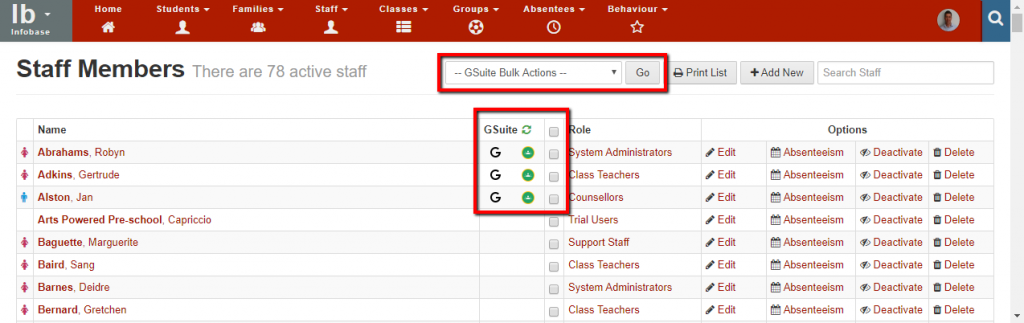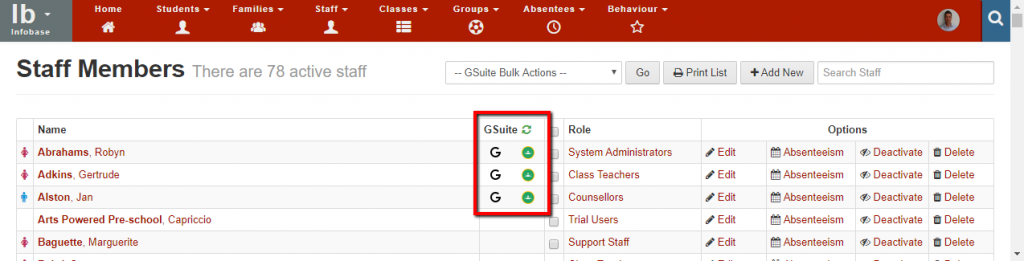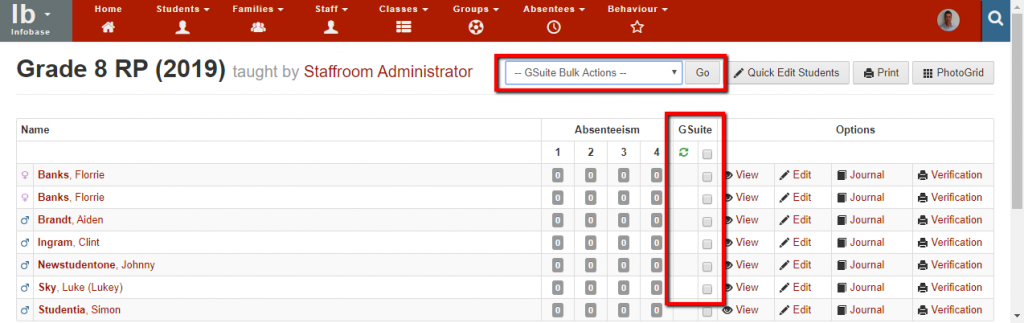G Suite & Google Classroom Sync – User Sync
Before you attempt to use the features described below…
The features described in this help article will only be visible if your Staffroom site has the G Suite and Google Classroom integration enabled and properly configured. Please see this help article for details of how to enable and configure G Suite and Google Classroom.
G Suite User Sync
It is possible to sync student and staff users from your Staffroom site into Google G Suite for Education:
- Existing accounts can be linked
- New user accounts can be created
- User accounts can be suspended (to disable access) and reactivated (to enable access)
- User accounts can be removed
Staff and student syncing are accessed in different places in Staffroom.
Staff User Syncing
The features for syncing schools staff records can be accessed from the Infobase > Staff > View page:
Syncing actions are performed by selecting staff users using the checkboxes in the G Suite column, selecting a bulk action from the drop down box and then selecting the “Go” button.
The sync actions available are:
- Link existing G Suite Users: this option can be used to link existing staff records in your G Suite with staff in your Staffroom site. The feature looks for G Suite users with the same email address as the email address used in the Staff Account and links the accounts.
- Add to G Suite: creates new accounts in G Suite with the user id / email generated based on the name of the staff member. Email addresses will be generated as follows:
- <firstname><surname>@<gsuite domain>
- if the email address above is already assigned then <firstname><surname><DDD>@<gsuite domain> where DDD is a three digit number.
- Suspend G Suite Users: suspends an existing linked G Suite account. This disables access to G Suite for the users affected.
- Reactivate G Suite Users: reactivates an existing linked G Suite account. This enabled access to G Suite for the users affected.
- Add to Google Classroom Teachers: adds the staff member to the Google Classroom Teachers’ group in G Suite. Staff who will be using Google Classroom for teaching and learning activity should be added to this group so that they can create and facilitate classes.
- Remove from Google Classroom Teachers: removes the staff member from the Google Classroom Teachers’ group in G Suite. If staff members are no longer involved in teaching and learning activities then they should be removed from this group.
All of the actions described below may take a few moments to propagate from Staffroom to your G Suite and Google Classroom site. If you find that changes have not propagated after fifteen to twenty minutes please contact the Staffroom support team for assistance.
You can confirm that staff accounts are linked successfully by looking for the “G” icon in the G Suite column of the staff list view. If the “G” icon is displayed for a staff member in this column then the staff member has a linked account on G Suite. You can also see whether the staff member has been added to the Google Classroom Teachers group indicated by the classroom icon in this column. You can use the circular green arrow button at the top of this column to refresh the information in this column.
Student User Syncing
The features for syncing student records can be accessed from the Infobase > Classes > View page and selecting the class list view by clicking on the class name:
Syncing actions are performed by selecting student records using the checkboxes in the G Suite column, selecting a bulk action from the drop down box and then selecting the “Go” button.
The sync actions available are:
- Link existing G Suite Users: this option can be used to link existing student records in your G Suite with students in your Staffroom site. The feature looks for G Suite users with the same email address as the email address used in the Staffroom account and links the accounts.
- Add to G Suite: creates new accounts in G Suite with the user id / email generated based on the name of the student. Email addresses are generated as follows:
- <firstname><surname>@<gsuite domain>
- if the email address above is already assigned then <firstname><surname><DDD>@<gsuite domain> where DDD is a three digit number.
- Suspend G Suite Users: suspends an existing linked G Suite account. This disables access to G Suite for the students affected.
- Reactivate G Suite Users: reactivates an existing linked G Suite account. This enabled access to G Suite for the students affected.
All of the actions described below may take a few moments to propagate from Staffroom to your G Suite and Google Classroom site. If you find that changes have not propagated after fifteen to twenty minutes please contact the Staffroom support team for assistance.
You can confirm that student accounts are linked successfully by looking for the “G” symbol in the G Suite column of the class list view. If the “G” is displayed for a student in this column then the student has a linked account on G Suite. You can use the circular green arrow button at the top of this column to refresh the information in this column.