Variable Insertion in Emails and SMSes
We are excited to introduce our new Variable Insertion feature! This tool allows schools to personalize their communications effortlessly by incorporating specific details like student names, surnames, gender, and other custom information directly into messages. Here’s how it works:
Available Placeholders Explained
Recipient (Recip) Placeholders
- Recip: Refers to the recipient of the email.
- Recip Title: The title of the recipient (e.g., Mr., Mrs., Dr.).
- Recip First Name: The first name of the recipient.
- Recip Surname: The surname of the recipient.
- Recip Gender: The gender of the recipient.
- Fam Salutation: The salutation for the family (e.g., Dear Ms Joyi).
Student (Stud) Placeholders
- Stud: Stands for students.
- Stud Title: The title of the student.
- Stud First Name: The first name of the student.
- Stud Middle Name: The middle name of the student.
- Stud Surname: The surname of the student.
- Stud Grade: The grade of the student.
- Stud Class: The class of the student.
- Stud Gender: The gender of the student.
- Stud He or She: The appropriate pronoun (he or she) for the student.
- Stud His or Her: The appropriate possessive pronoun (his or her) for the student.
- Stud Him or Her: The appropriate object pronoun (him or her) for the student.
Letter Case Options
You can apply different letter cases to your placeholders:
- UP: Uppercase (e.g., JOHN).
- LOW: Lowercase (e.g., john).
- Cap: Capitalize the first character (e.g., John).
Using Letter Case Options
To use the letter case options, follow these steps:
- Insert the Placeholder:
- Example: Dear {{fam_salutation}}
- Highlight the Placeholder Text:
- Highlight: {{fam_salutation}}
- Apply the Letter Case Option:
- Click on the desired letter case option (UP, LOW, or Cap).
Example
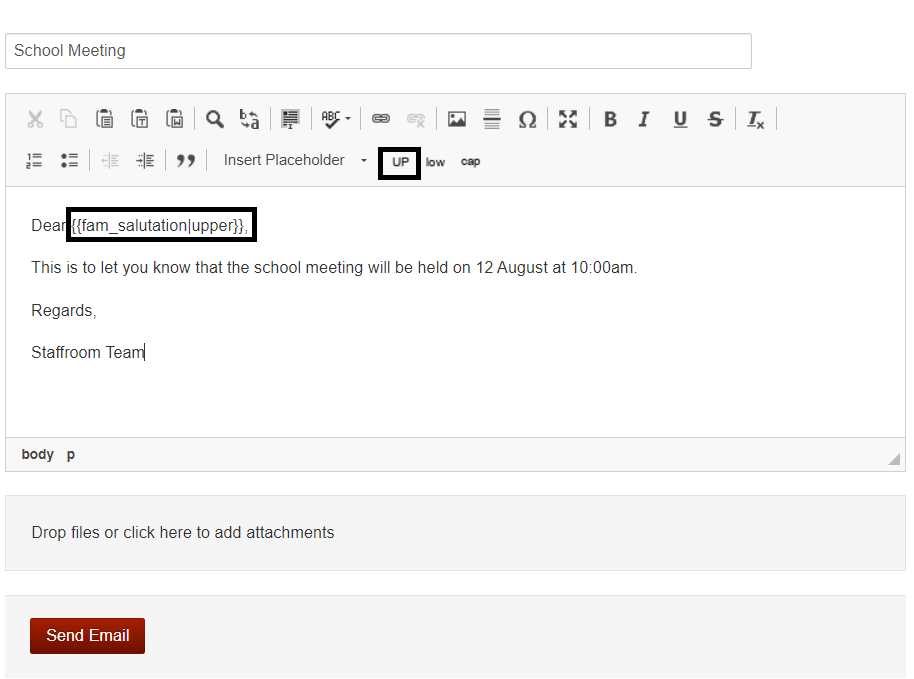
If you have any questions or need further assistance, please contact our support team.

