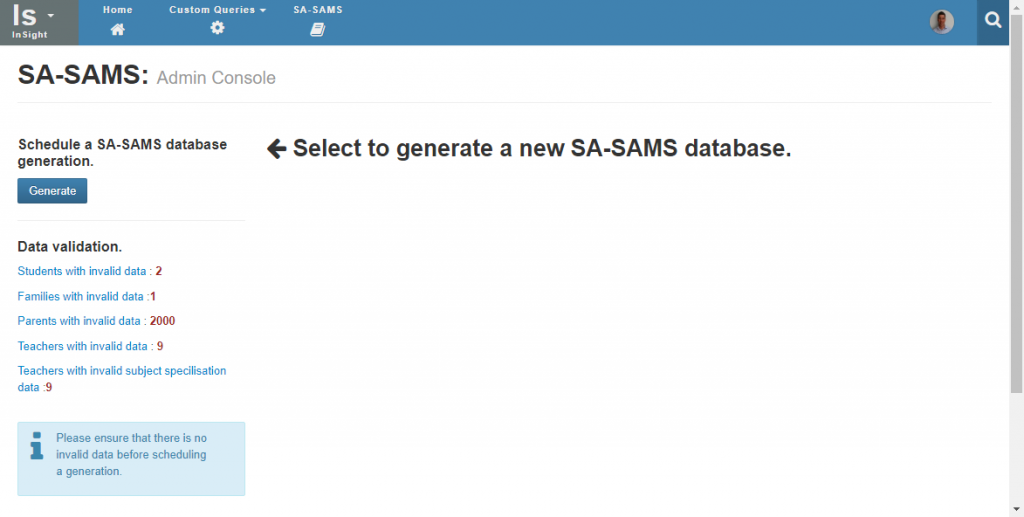SA-SAMS Exports from Staffroom
About SA-SAMS
SA-SAMS is a program provided to schools in South Africa to assist with compliance reporting to DBE and provincial education departments. The SA-SAMS program is a stand alone (PC based) program that is free to use. More information about SA-SAMS can be found here:
NB: It is not mandatory for schools in South Africa to use SA-SAMS as their student administration system. Some folks may try to tell you it is…
SA-SAMS Export
In some provinces the provincial education department requires school compliance reporting to be provided to them in SA-SAMS database format. The Staffroom SA-SAMS export facility has been created so that schools can export Staffroom data in the SA-SAMS database format and send this to provincial government departments in South Africa.
Important Notes
- Cooperation with 3rd Parties: Most provincial departments do not directly communicate changes and requirements with third party vendors like Staffroom.
- SA-SAMS Information Unavailable: While SA-SAMS is used by provincial departments as a vehicle for compliance reporting no specifications are provided to assist third parties.
While we make every effort to ensure that the data in the Staffroom SA-SAMS export is correct and complete we may not find out about discrepancies straight away. If you notice any issues when using this export facility or if you encounter any difficulty with department officials please contact our support team. We will work to correct any reported issues as soon as we can.
Preparing for Export
The SA-SAMS database format is strict about the data that schools must capture which means that before you can export from Staffroom you may need to capture additional data that SA-SAMS requires. Additional data may need to be captured for staff, students, parents and family records as well as for your school itself.
Staffroom includes data validation tools that you can use to help you identify data that needs to be captured or corrected. You can access the data validation tools via Insight > SA-SAMS and then selecting the Validate data button. The data validation checks may take a few minutes to run, but once they are complete you will see a summary of what data needs attention:
You can click each of the data validation links which will take you to the exception list for that type of data. You can then use the exception list to click through each record and correct the data as necessary.
NB: Once all data validation checks show zero records with invalid data then you can proceed to generate an SA-SAMS database for export. If you attempt an export while there is invalid data in your Staffroom site then the export may fail or contain incomplete data.
Generating an Export
Once all invalid data has been corrected it will be possible to generate an SA-SAMS database from Staffroom.
To begin generation of an SA-SAMS database select the Generate button at the top left of the SA-SAMS page. This will begin the generation process which may take a few minutes to complete. Once complete an email will be sent to the user who started the generation and the SA-SAMS database will be available for download from the same page in Staffroom:
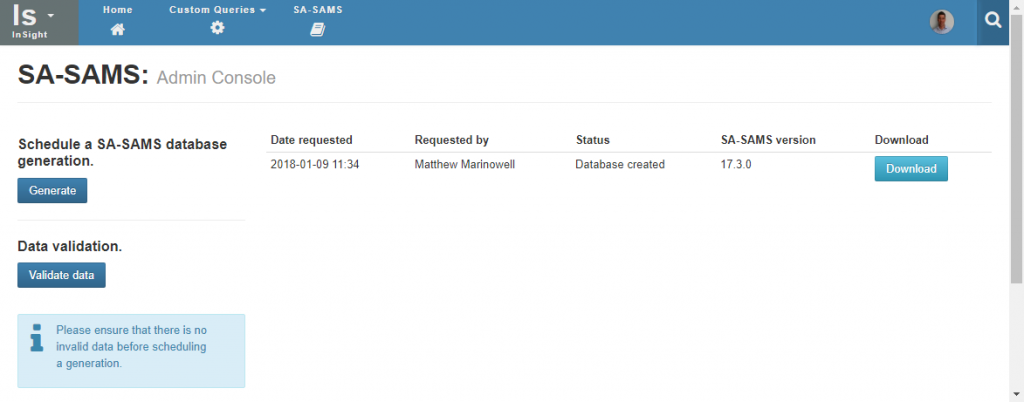
You can then download the SA-SAMS file by clicking on the blue Download button on the right hand side of the page. Note that Staffroom will keep copies of the SA-SAMS databases that you generate so you will be able to access them at a later time from this page.
Using the Export
NB: Staffroom data is not always 100% compatible with SA-SAMS data. If you attempt to open an SA-SAMS database exported from Staffroom using the SA-SAMS application you may see errors or unexpected behaviour.
The Staffroom SA-SAMS export files are intended for sending data to your provincial department. You can attempt opening them using SA-SAMS or other applications such as the Valistractor application, but their operation is not guaranteed.
…if you do wish to attempt to open your exported SA-SAMS database in Staffroom, see the steps below:
- Download the file from Staffroom and unzip it.
- Ensure the version of SA-SAMS you are using has the same version as the SA-SAMS export file version.
- Copy the .mdb file to your SA-SAMS data folder (this is usually something like C:\Users\<username>\AppData\Local\VirtualStore\Program Files (x86)\EdusolSAMS\Data but it may be different at your school.
- Open SA-SAMS and use either the ‘On this computer’ or ‘On the network’ option to locate the database file you just copied.
- When opening the database for the first time the default username is Administrator and the default password is admin. We recommend you change this password in SA-SAMS when you open the database for the first time.
You can also validate the data is correct by navigating to 16. Security and Database Functions and then to 16.9 System Errors and Omissions.
Data Included
The data included in the export from Staffroom currently includes the following sections in SA-SAMS:
1. School Settings
1.1 – School Information – Contact numbers, EMIS number etc….
1.2 – Cycle info – Teaching hours in FET and GET bands
1.3 – Grades and Classes
1.5 – School subjects – based on grades of school (will select all available subjects if school has that grade)
2. Human Resources
2.1 – Educators info
2.2 – Educators subject specialisation
2.3 – Non-teaching staff info
3 Learner and Parent Info
3.1.1 – Learner information and family relationships
3.1.4 – Learner grades
3.1.5 – Learner classes
3.1.11 – Parent information
3.3 – Learner attendance
12. Curriculum Related Data
12.1.15 – Learner subjects – based on the assessment groups that students belong to.
Assessment Data may also optionally be exported from Staffroom.