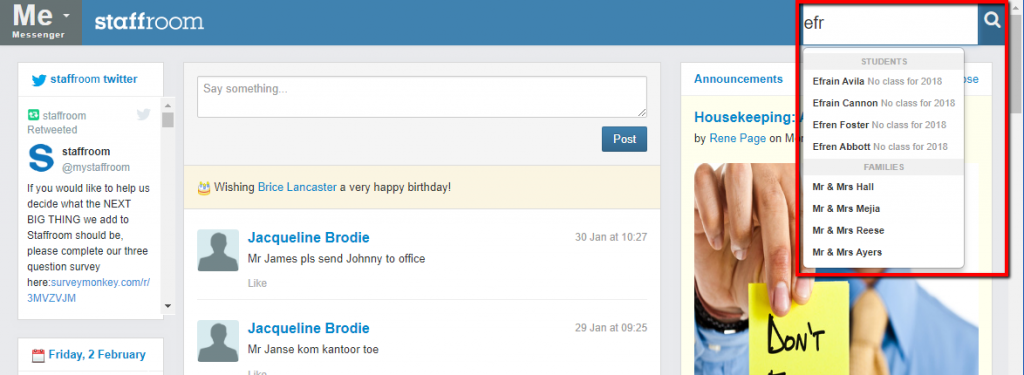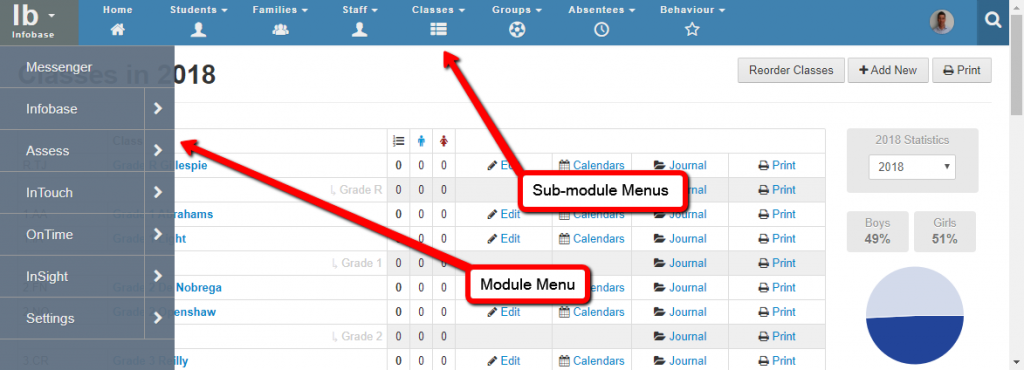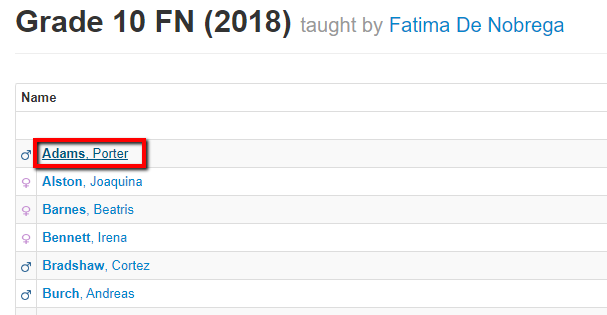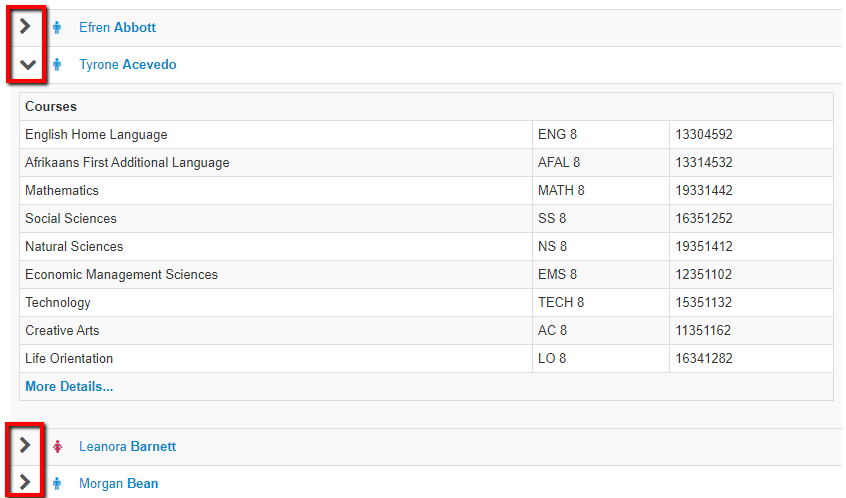How to find things in Staffroom
We try to make finding things as easy as possible, but if you are new Staffroom here are a few tips to get you started.
Using the Global Search Box
If you are looking for a student, family or staff member’s information the quickest way to find it is using the global search box which is at the top right of every Staffroom page:
Click the spyglass to open this field and then begin typing the name of the person you are looking for. Staffroom will search as you type and begin to suggest students, families and staff members in a drop down list. Selecting a name from the list will take you directly to the student, family of staff member profile.
Using the Menus
Staffroom has two sets of menus that you can use to move through the system:
- Module Menus – the grey menu in the top left of the screen.
- Sub-module Menu – the blue and white menu options that display across the top banner of the page.
The grey module menu allows you to select the module you want to work in. Modules represent large groups of related features e.g. Assess which is the assessment module where all assessment features are found. The blue and white sub module menus will change depending on what module you have selected as these show options that are available in that module.
Roles and Permissions
What each person can see in Staffroom varies depending on the role and permissions that they have been given in Staffroom. This means that you may not see all of the same module and sub-module menu options that other staff at your school can. If you are unable to see a menu option or feature that you need to access you should speak to the system administrator at your school.
Other Navigation
You should also look out for the following navigation options…
Links: many names and words displayed on Staffroom pages are links and you can click them to see more details.
Chevrons and Arrows: these indicate menus and sections that can be expanded to show more details.